- Web templates
- E-commerce Templates
- CMS & Blog Templates
- Facebook Templates
- Website Builders
Joomla 3.x. How to edit home page content
September 13, 2016
Hello! This tutorial is going to show you how to edit home page content in Joomla 3.x.
-
In order to locate modules assigned to Home page and its content, please, log into your Joomla admin panel.
-
To reach Home page settings, navigate to Menus -> Main menu and open Home menu item.
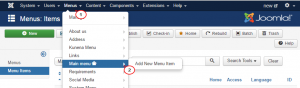
Home menu item type is “Category Articles”, it means that it shows articles from the Home category.
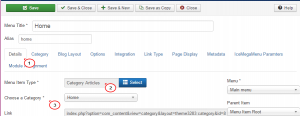
In a Category tab we can see all settings regarding this category.
In Page Display tab you can select “Show Page Heading” setting and write down a heading.
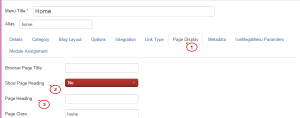
Mega menu settings can be located in Ice Mega Menu Parameters tab.
Module assignment tab shows you all the modules. You can click on Hide button to see only the modules, that are assigned to Home page.
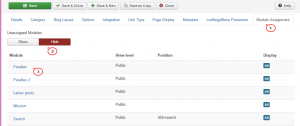
You can click on any module to manage its setting.
Feel free to check the detailed video tutorial below:
Joomla 3.x. How to edit home page content













