- Web templates
- E-commerce Templates
- CMS & Blog Templates
- Facebook Templates
- Website Builders
Joomla 3.x. How to hide Joomla version update options from admin panel
April 1, 2016
This video tutorial will show how to hide Joomla version update options from admin panel in Joomla 3.x.
Joomla 3.x. How to hide Joomla version update options from admin panel-
Log into Joomla admin panel, navigate to Extensions->Plugin Manager:
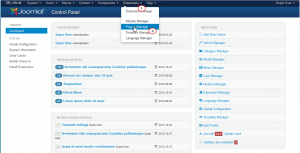
-
Search for Quick Icon – Joomla! Extensions Updates Notification and Quick Icon – Joomla! Update Notification:
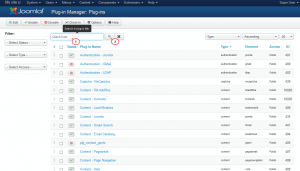
-
Press Disable plugin button:
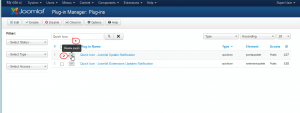
-
Go to Main control panel page to see the changes:
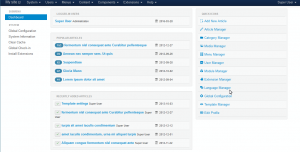
Feel free to check the detailed video tutorial below:
Joomla 3.x. How to hide Joomla version update options from admin panel













.jpg)
