- Web templates
- E-commerce Templates
- CMS & Blog Templates
- Facebook Templates
- Website Builders
Joomla 3.x. How to install engine and template on localhost (separately)
July 25, 2016
This tutorial will show you how to install the Joomla engine and template on localhost (separately).
In order to install it properly, perform the following steps:
First of all, you need to download Joomla engine from the official Joomla! website. Visit joomla.org page and click on the Download button that is located at the right top corner. Select the needed version of Joomla engine. It is highly recommended to download the latest version of engine. In our case it is Joomla 3.5.1.
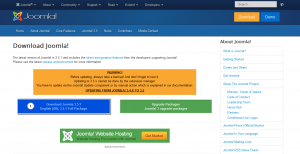
After downloading, you will get Joomla_3.5.1-Stable-Full_Package.zip file in your downloads folder. The next step is to upload it to the local server and unzip it there. You can use WinZip for Windows and Stuffit Expander for MAC.
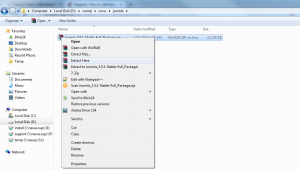
According to this you will have all files and folders from Joomla_3.5.1-Stable-Full_Package folder on your localhost under the www/joomla folder.
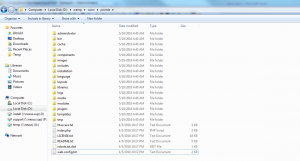
Type localhost/phpmyadmin to create a new database in your database management tool for Joomla installation. Remember the database name as you’ll need it on the second step of Joomla installation.
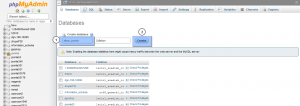
Type localhost/joomla to your browser address bar and start the installation.
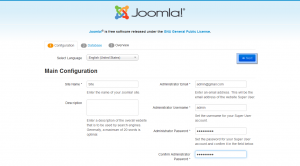
On the first step you should specify the site name and description (optional). It is also needed to fill in your admin e-mail, desired username and password fields. Remember the username and password – you will need them to access your Joomla admin panel after installation.
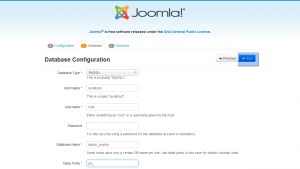
On the second step leave the fields ‘Host name’ to be localhost and ‘Database type’ to be MySql. You also need to fill in the database connection details (specify your custom database name, set database user as root and leave an empty field for a password). It is highly recommended to set the jos_ table prefix. Then click on the ‘Next’ button.
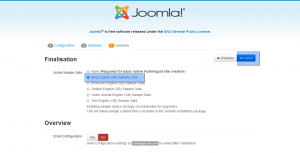
After you got the following message you should rename or remove the folder installation on your server. Simply click the orange button Remove installation folder or rename this folder on your server, it’s up to you.
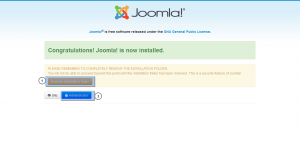
Now we need to install the template to the Joomla admin panel. Open Joomla administration panel and go to Extensions > Extensions Manager tab in the top menu.
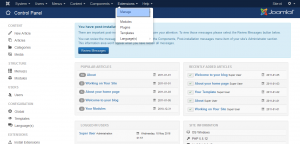
Using the Package File Browse button browse for the themeXXX.zip file in the joomla directory of your template package. Click the button to install the Joomla template.

Next, install all the modules from sources_XXX.zip folder under the Extensions > Extensions Manager tab.
The next step is sample data installation. To install the demo data you’ll need to upload sample images and import the SQL file. To upload sample images, please, open your template package directory and go to the sources folder.
There you should see the to_the_root_directory folder. It contains files that should be placed to your Joomla installation root.
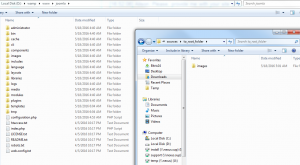
The final and most important step of the sample data installation is the import of the SQL file. The SQL file can be imported using your database management tool (phpMyAdmin).
Type localhost/phpmyadmin -> click on the databases tab and choose your database.
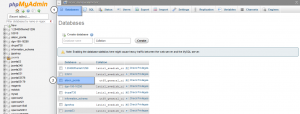
Locate an import tab, click browse and upload dump.sql file (it is located in the ‘sources’ directory of the template package).
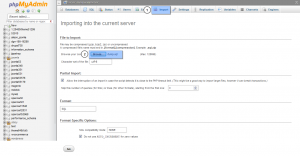
Congratulations! Now you know how to install Joomla! engine and template on localhost (separately).
Feel free to check the detailed video tutorial below:
Joomla 3.x. How to install engine and template on localhost (separately)














.jpg)
