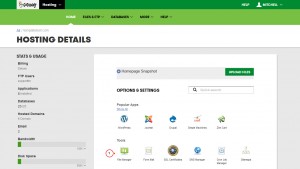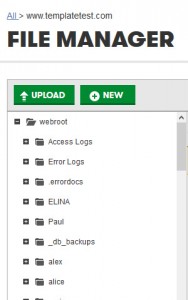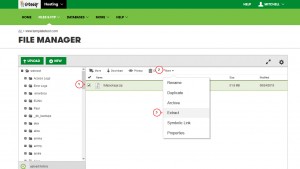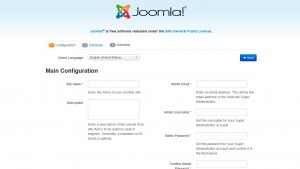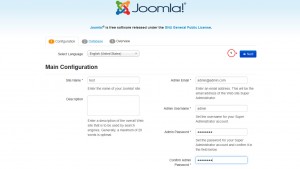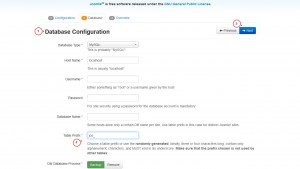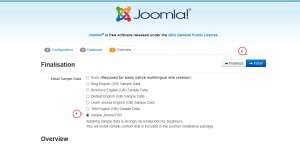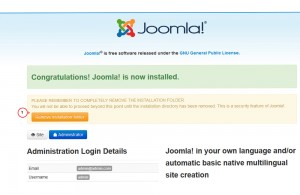- Web templates
- E-commerce Templates
- CMS & Blog Templates
- Facebook Templates
- Website Builders
Joomla 3.x. How to install Joomla engine and template to GoDaddy (fullpackage installation)
September 1, 2015
This tutorial shows how to install Joomla engine and template to GoDaddy (fullpackage installation).
Joomla 3.x. How to install Joomla engine and template to GoDaddy (fullpackage installation)
Fullpackage installation helps to install Joomla engine and template using only one .zip file. In order to install Joomla engine and template to GoDaddy, you should do the following:
-
Log into your GoDaddy hosting account and go to Hosting -> File Manager:
-
Choose the directory where you want to install Joomla and open it.
-
In the File Manager interface click Upload button, choose fullpackage.zip and upload it to the server:
-
Once the package is uploaded, you need to extract files from the fullpackage.zip. Use Extract button from the top menu:
-
When the extracting is complete, you can proceed to the Joomla engine installation. Open your browser and type your domain name and path to the Joomla installation directory in the address bar. You will see Joomla engine installation initial screen:
-
Follow instructions on the screen to proceed with the installation. Fill in required fields with details and proceed to the next step:
-
On the second step you will need to specify previously created database details. Don’t forget to create a MySQL database as it’s required by the Joomla engine. In case you want to install theme sample data, we recommend using jos_ as database prefix. As far as installation generates random prefix, please change it to the required one:
-
On the next step you should select whether to install sample data or not. If you want the template to appear as at the preview page, please install sample data. It is included into the fullpackage.zip. Please select sample_themeXXXX to install theme’s sample data. This will help to make your site look exactly like the live demo:
-
The last step is to remove installation folder as requested on the screen:
Feel free to check the detailed video tutorial below:
Joomla 3.x. How to install Joomla engine and template to GoDaddy (fullpackage installation)