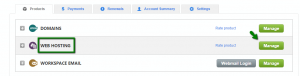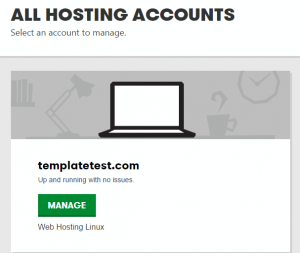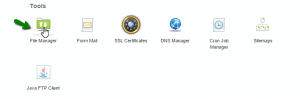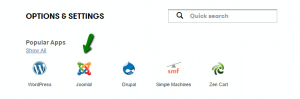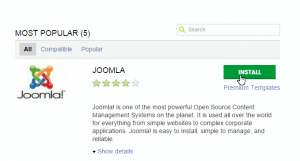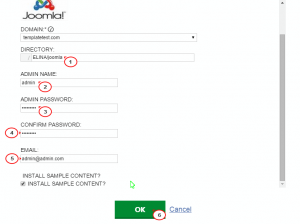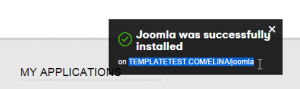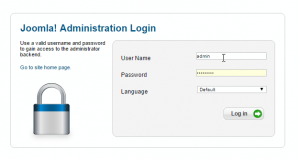- Web templates
- E-commerce Templates
- CMS & Blog Templates
- Facebook Templates
- Website Builders
Joomla 3.x. How to install Joomla engine to GoDaddy server (automatic installation)
September 24, 2015
This tutorial shows how to install Joomla engine to the GoDaddy hosting server automatically.
Joomla 3.x. How to install Joomla engine to GoDaddy server (automatic installation)
-
First, you need to log into your GoDaddy hosting account.
From My Account page, you will see Web Hosting, click on Manage button from Web Hosting:
Then click on Manage button on the next page to get to Cpanel:
-
From Cpanel, we will go to File Manager to create a folder for the new joomla installation (if you don’t want to install to the root directory):
-
Installing Joomla:
Back to Cpanel, from Popular Apps, choose Joomla:
Joomla application is listed here with Install button.
Note that the Install button displays only when the selected application is compatible with one or more hosting plans in your account. Also, make sure that you have at least one database space.
Click on Install button:
Type the directory (the folder that you have created for this installation earlier), Joomla login Admin name, Admin Password, Confirm password, admin’s email, then OK:
Joomla installation will be run after this. Wait until it’s finished with the successful message.
-
Log into Joomla admin panel.
You can paste the URL of the new joomla installation from the successful message and paste it to a browser to see the front end of joomla installation:
Type /administrator after the site url to get to the joomla admin login page. Add the User Name and Password to log in:
To get more information on installing Joomla to GoDaddy hosting server, feel free to check the detailed video tutorial below:
Joomla 3.x. How to install Joomla engine to GoDaddy server (automatic installation)