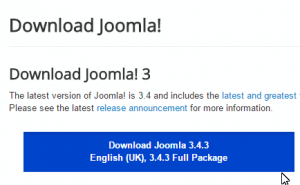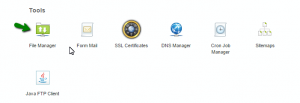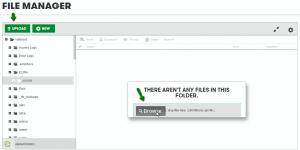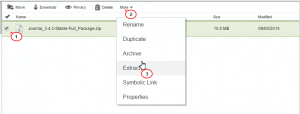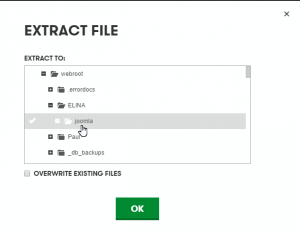- Web templates
- E-commerce Templates
- CMS & Blog Templates
- Facebook Templates
- Website Builders
Joomla 3.x. How to install Joomla engine to GoDaddy server (manual installation)
September 9, 2015
This tutorial shows how to install Joomla engine to the GoDaddy hosting server manually.
Joomla 3.x. How to install Joomla engine to GoDaddy server (manual installation)
-
Download Joomla
The first thing you need to do is to download Joomla engine from the official website at www.joomla.org. At joomla.org click Download button and select the version of Joomla engine you want to download (joomla verion 3.x in this case):
Joomla engine is distributed as a ZIP archive, so when download process is complete, you’ll get a Joomla_#.#.#-Stable-Full_Package.zip file in your downloads folder. No need to extract the files from the archive, as with GoDaddy you can extract files directly on the hosting server.
-
Upload Joomla
The next step is to upload Joomla engine to the hosting server. Log into your GoDaddy hosting control panel and select File Manager:
Select the directory where you want to upload Joomla engine and click Upload (or Browse) to upload Joomla engine zip file:
When the upload is complete, you need to extract files from the Joomla engine package. Select the package and click More, then Extract button from the top menu:
In the appeared block browse or type the directory where you want to extract files:
-
Creating Database
Joomla engine requires MySQL database to store website data, so in order to proceed, you need to have a database created.
Database can be created using GoDaddy hosting control panel. You can learn more about creating databases with GoDaddy checking the detailed video tutorial.
-
Installing Joomla
To begin Joomla installation procedure, please open your browser and in the address bar type your domain name and path to the directory with the extracted Joomla engine files.
Follow the instructions on the screen to install Joomla.
You can learn more how to install Joomla checking the detailed video tutorial.
Feel free to check the detailed video tutorial below:
Joomla 3.x. How to install Joomla engine to GoDaddy server (manual installation)