- Web templates
- E-commerce Templates
- CMS & Blog Templates
- Facebook Templates
- Website Builders
Joomla 3.x. How to install (upload) template manually via FTP
November 19, 2015
This tutorial will show you how to install (upload) Joomla 3.x template manually via FTP.
Joomla 3.x. How to install (upload) template manually via FTP
-
Many servers have a default limit of 2 MB as the maximum file size. Consequently, some template files are considered as too big and cannot be uploaded by using the Upload&Install button in Joomla admin panel. In this case, you can use the manual installation method described below:
-
To install a template via FTP, you should upload the unpacked theme folder to the server using your favorite FTP software. Be sure you upload the theme folder to the directory: /path_to_joomla/templates/ – where /path_to_joomla/ is the location of your Joomla! installation on the server. Alternatively, you can use your cpanel filemanager to upload the theme folder:
-
You must then go into the Extension Manager and click on Discover in the sub menu. Then click on Discover in the toolbar. A list of uninstalled items in the FTP should then appear. Click the checkbox to the left of your template and click Install:
-
The installed theme should now be available under the Template Manager. Find the template in the list and put a star next to it or click the Make Default button:
Thank you for watching our tutorial. Now you know how to install (upload) a template manually via FTP in Joomla 3.x.
Feel free to check the detailed video tutorial below:
Joomla 3.x. How to install (upload) template manually via FTP















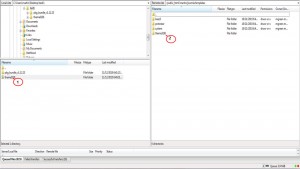
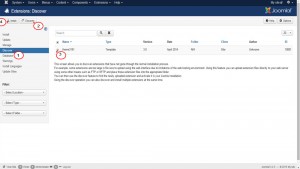
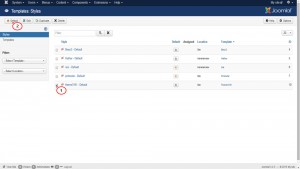
.jpg)
