- Web templates
- E-commerce Templates
- CMS & Blog Templates
- Facebook Templates
- Website Builders
Joomla 3.x. How to link category to the Hidden Menu item
November 19, 2014
This tutorial shows how to link category to the Hidden Menu item.
Joomla 3.x. How to link the category to the Hidden Menu item
In order to link the category to the Hidden Menu item, please perform the following:
-
Create the New Category by navigating to Content -> Category Manager -> Add New Category in your Joomla admin:
Specify the Category title (i.e. ‘Hidden Category’) and save the changes:
-
Go to Content -> Article Manager -> Add new article:
Specify the new article title (i.e. ‘Hidden Article’), add some content to it and select the Category for this new article (f.e. ‘Hidden Category’):
-
The next step is to get to Menus -> Menu Manager -> Add New Menu:
Fill in the fields for the Menu Title (f.e. ‘Hidden Menu’), Menu Type and Description (not obligatory):
-
Then navigate to Menus in admin and select the new Hidden Menu you have just added. Click Add New Menu Item:
-
Specify the Menu Title for this new item (f.e. ‘Hidden Menu Item’). In the Menu Item Type please select Articles -> Category Articles. In ‘Choose a category’ field please select the ‘Hidden Category’ which was added on step 1 of this tutorial. Click the ‘Save’ button.
-
As soon as you click the Save button for the new menu item and get the message that the ‘Menu Item was successfully saved’, please pay attention to the Link field. You should get something similar to ‘index.php?option=com_content&view=category&layout=theme1971:category&id=38’ in your Link field:
-
By clicking CTRL+A and CTRL+C on your keyboard please copy this link and paste it after your domain name in the new browser tab. You should get something similar to ‘http://yourdomain.com/index.php?option=com_content&view=category&layout=theme1971:category&id=38’:
This would be the link to your Hidden menu page containing the Hidden Category article. The page will not be accessible from the navigation on your site but from this link only. You can paste this link to any Articles/Categories content for the reference and linking purposes.
In order to add Modules to your newly created page, you will also need to add the menu ID to this article URL.
The Menu Item ID is located in Menus -> Hidden Menu (f.e. ‘179’). Please refer to the screenshot below:
In order to add the Menu Item ID, you should add this piece of code ‘&Itemid=179’ (where ‘179’ is the Menu item ID) to the link. You should get something similar to ‘http://yourdomain.com/index.php?option=com_content&view=category&layout=theme1971:category&id=38/&Itemid=179‘:
Next, feel free to go to the Module Manager, open any module and select this Hidden page in Module Assignment in order to add the module to your Hidden Menu page.
Feel free to check the detailed video tutorial below:
Joomla 3.x. How to link the category to the Hidden Menu item















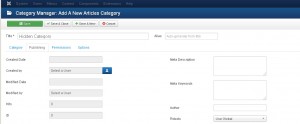
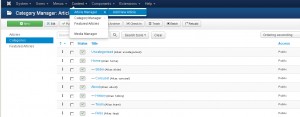
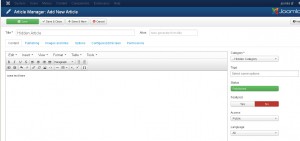
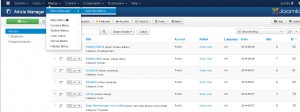
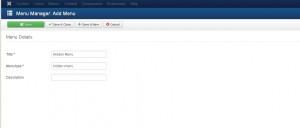
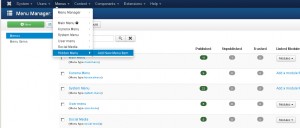
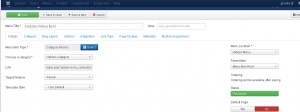
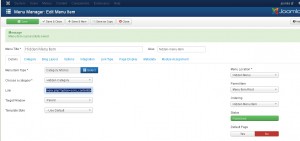
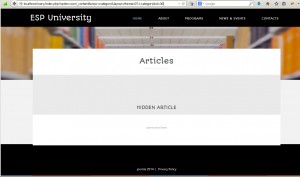
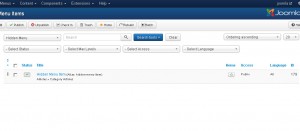
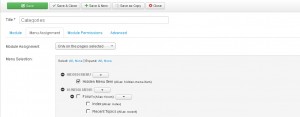
.jpg)
