- Web templates
- E-commerce Templates
- CMS & Blog Templates
- Facebook Templates
- Website Builders
Joomla 3.x. How to manage “Olark chat” module
June 5, 2015
Our support team is ready to present a new tutorial that shows how to set up the Olark Live chat module in Joomla.
Joomla 3.x. How to manage “Olark chat” module
-
Please open Extensions -> Module manager – > Olark Live chat module in your Joomla admin panel.
-
In general settings you should add the website identifier which will show up after registration and filling in all the details on this page:
-
Our company provides you with “Bronze” 6 months package for free. Use the following link to register:
-
After registration, please log in on this page and select Joomla in the drop down, copy the Site ID:
-
Paste the site id to the Site ID field in your module and save changes:
-
You have set up the Olark Live Chat module.
-
You can find more information in the Olark Joomla setup guide.
Feel free to check the detailed video tutorial below:














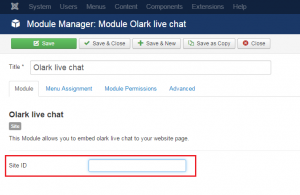
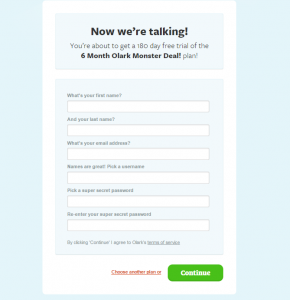
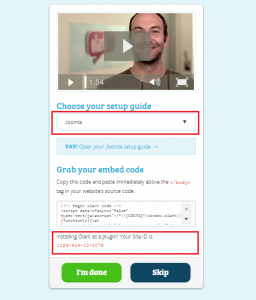
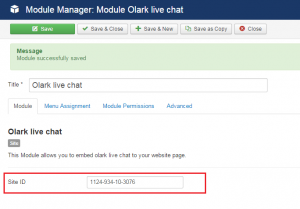
.jpg)
