- Web templates
- E-commerce Templates
- CMS & Blog Templates
- Facebook Templates
- Website Builders
Joomla 3.x. How to manage page headings
September 22, 2014
The following tutorial will show you how to manage Page Headings in Joomla 3.x
Joomla 3.x. How to manage page headings
Page Headings in Joomla are page titles displayed under Main/Top menu or under Main/Top Menu and modules assigned to top/header positions.
-
Navigate to Menus -> Main Menu to edit Page Headings.
-
Open the Menu Item, next open the Advanced -> Page Display Options tab.
-
Find the Page Heading tab and replace the text with yours. Click Save button to save the changes.
-
You can delete Page Heading by setting the Show Page Heading to Hide.
Joomla also includes System Menu. System Menu isn’t displayed on the site, however Menu Items show up as single pages.
-
In most cases Blog categories are setup as stand alone Menu Items.
-
Navigate to Menus -> System Menu to change the Blog categories page title.
-
Open the Menu Item, next open the Advanced -> Page Display Options tab.
-
Click Save button to save the changes.
Feel free to check the detailed video tutorial below:














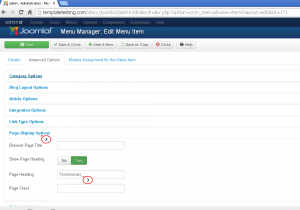
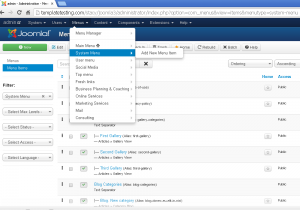
.jpg)
