- Web templates
- E-commerce Templates
- CMS & Blog Templates
- Facebook Templates
- Website Builders
Joomla 3.x. How to manage “TM Youtube background video” module
March 23, 2016
This video tutorial will show how to manage “TM Youtube background video” modulein Joomla 3 templates.
Joomla 3.x. How to manage “TM Youtube background video” moduleIn order to manage “TM Youtube background video” module, you should perform the following steps:
-
First, navigate to your Dashboard and press Extensions tab.
-
Select the Modules item and search for “TM Youtube background video” module. And press “Edit” button in order to check settings:
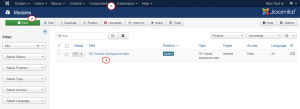
-
Here you can find Options tab, where you will be able to change:
Prepare Content – Optionally prepare the content with the Joomla Content Plugins.
Enter a Youtube video url * – allows to specify custom URL for video from YouTube that has to be visible on the page.
Start video – The video starts from the specified seconds.
Mute – change video to silent or loud mode.
Mobile Image – show this image on mobile devices instead of a video:
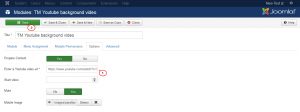
-
In order to change video, simply replace video URL with previously copied youtube video link.
-
Go back to your website and refresh the page with text that you have changed. Now we can see that editing was successful.
Feel free to check the detailed video tutorial below:
Joomla 3.x. How to manage “TM Youtube background video” module













.jpg)
