- Web templates
- E-commerce Templates
- CMS & Blog Templates
- Facebook Templates
- Website Builders
Joomla 3.x. How to remove “generator” meta tag
September 8, 2016
This tutorial will show you how to remove a “generator” meta tag in Joomla 3.x.
You can see the “generator” meta tag using web inspector. To do this, please, right click on the page and choose “Inspect Element”.
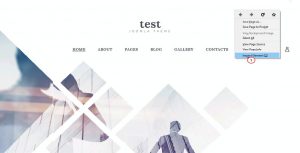
Here you can find a “generator” meta tag.
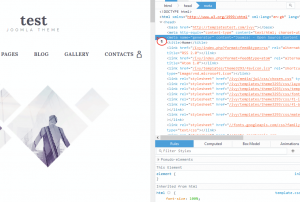
In order to remove it, please, log into your hosting Cpanel or FTP. Please, navigate to templates/themeXXX directory. You need to download index.php file to your computer and open it.
You need to put the code that removes “generator” meta tag between second line and the closing ?> tag:
$document = &JFactory::getDocument(); $document->setGenerator('');Save the file and upload it to templates/themeXXX directory.
You will see that “generator” meta tag has been removed.
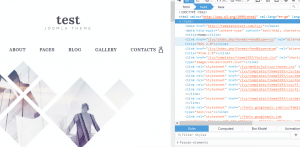
This is the end of the tutorial. Now you know how to remove “generator” meta tag in Joomla 3.x.
If you need more templates, look through our large scale of Joomla themes!
Feel free to check the detailed video tutorial below:
Joomla 3.x. How to remove “generator” meta tag













.jpg)
