- Web templates
- E-commerce Templates
- CMS & Blog Templates
- Facebook Templates
- Website Builders
Joomla 3.x. How to set up and configure a slider
March 17, 2015
This tutorial will show you how to set up and configure a slider in Joomla 3.x.
Joomla 3.x. How to set up and configure a slider
-
On the screenshot below you can see a website where we will add a slider:
First, you will need to create a slider category.
Navigate to Content -> Categories add new category, e.g. “Slider”:
-
Then you will need to create articles and assign them to the category created above.
Go to Joomla admin panel Content -> Articles add new one.
Put your title and assign article to the new created category slider.
In the image options add your image that will be shown in the slider.
Create as many articles as you need to be shown in slider (image that you assign to every certain article):
-
Go to your Joomla admin panel Extensions -> Module Manager, click Add new. Select type of module Image Swoop. Put title of the module, select and assign your new created category Slider.
Chose options that you need: Image – Show, Article Title – Show:
-
Click Module Assignment tab, select pages where you need your module to be shown.
On Image Swoop Settings tab put the Height and Min height values:
-
Check your site, please. Slider is shown:
Thank you for watching our tutorial. Now you know how to set up and configure a slider in Joomla 3.x.
Feel free to check the detailed video tutorial below:














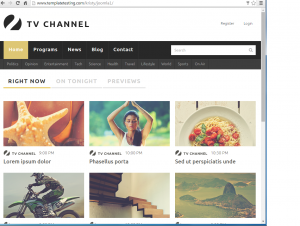
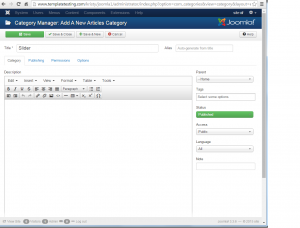
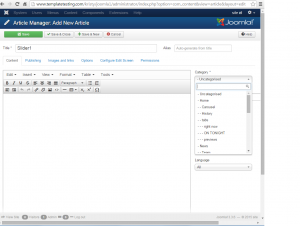
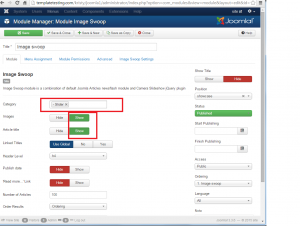
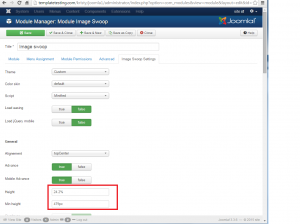
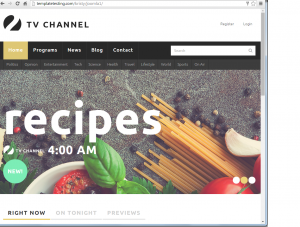
.jpg)
