- Web templates
- E-commerce Templates
- CMS & Blog Templates
- Facebook Templates
- Website Builders
Joomla 3.x. How to set up and manage TM Instagram module
April 7, 2015
Joomla 3.x. How to set up and manage TM Instagram module
This tutorial will show you how to set up and manage TM Instagram module in Joomla 3.x based templates.
-
Log into your Joomla back-end.
-
Navigate to Extensions > Extension Manager tab:
-
Edit ‘Instagram feed’ module. Enter Instagram settings: Instagram username and Instagram CLIENT ID, under Module tab. Change Number of photos to the number of images you would like to be shown in this module:
Follow the steps below to find your Instagram CLIENT ID:
-
Log into Instagram (if you haven’t already) and go to Instagram developer register page.
-
Click on Manage Clients in top right corner.
-
Click on Register a New Client.
-
Enter data in the form as shown below:
-
Click on Register and copy your Client ID. Enter your Client ID to the module settings:
-
-
Choose pages on which your ‘Instagram feed’ module will be shown under Menu Assignment tab:
-
You can change such module settings as: Bootstrap Size, Header Tag, Module Class Suffix, Module Tag, Header Class and Header Class under Advanced tab:
This is the end of the tutorial, you have learnt how to set up and manage TM Instagram module in Joomla 3.x based templates. Feel free to check the detailed video tutorial below:














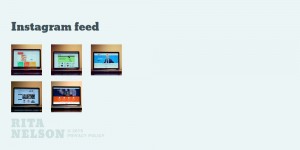
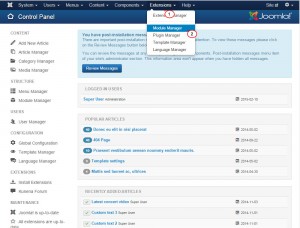
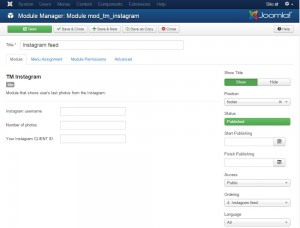
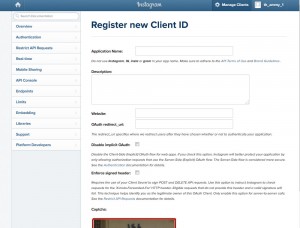
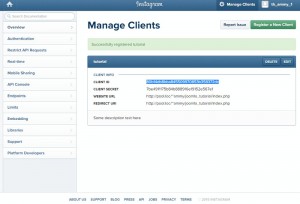
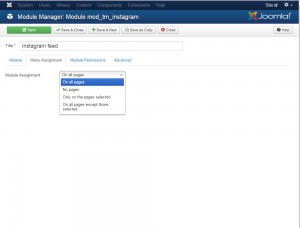
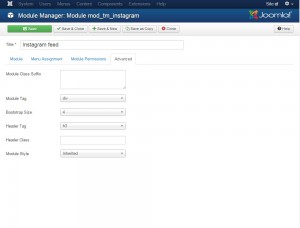
.jpg)
