- Web templates
- E-commerce Templates
- CMS & Blog Templates
- Facebook Templates
- Website Builders
Joomla 3.x. How to set up captcha in TM Ajax Contact Form module
April 1, 2015
This tutorial will explain you how to set up captcha in TM Ajax Contact Form module in Joomla 3.x. templates.
Joomla 3.x. How to set up captcha in TM Ajax Contact Form moduleFirst, you should generate Site and Secret Keys for the recaptcha. To do it, go to the site https://www.google.com/recaptcha/admin, Sign in/Sign up with your Google account and click Get reCAPTCHA button in the top right corner of this site:
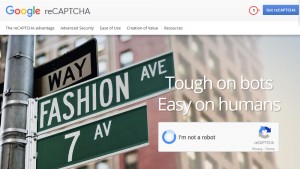
In the Register a new site section specify your site label and domain name and click the Register button:
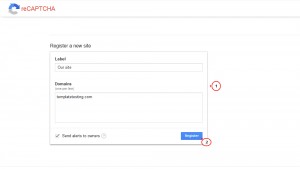
In the appeared window you will see the generated Site and Secret keys that you should insert into the ReCaptcha plugin settings:
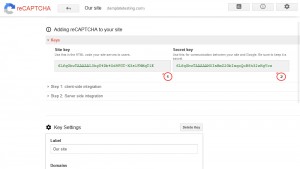
Log into your Joomla admin panel and navigate to Extensions -> Plugins menu. Find Captcha – ReCaptcha plugin in the list of plugins and enable it:
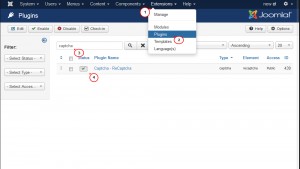
Open the Captcha – ReCaptcha plugin and in its settings select Version 2.0 and copy/paste the generated Site and Secret Keys into the corresponding fields. Don’t forget to save the changes:
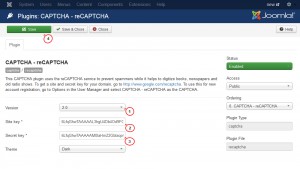
Then navigate to Extensions -> Modules menu, find TM Ajax Contact Form module from the list of modules and open it:
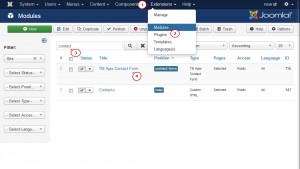
In the Module Settings tab for the Captcha option select Required value:
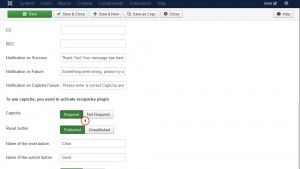
NOTE: In some TM Ajax Contact Form module versions Site and Secret keys can be added directly in the Module Settings tab under the Captcha option and in this case there is no need to activate ReCaptcha plugin separately.
Click Save&Close button at the top to save the changes.
-
Now you can refresh your site to see the changes. Captcha has been added to your contact form successfully:
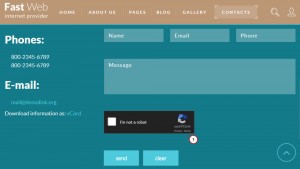
This is the end of the tutorial. Now you know how to set up captcha in TM Ajax Contact Form module in Joomla 3.x templates.
Feel free to check the detailed video tutorial below:
Joomla 3.x. How to set up captcha in TM Ajax Contact Form module













.jpg)
