- Web templates
- E-commerce Templates
- CMS & Blog Templates
- Facebook Templates
- Website Builders
Joomla 3.x. How to set up Disqus extension
April 6, 2015
This tutorial shows how to set up Disqus extension in Joomla 3.x.
Joomla 3.x. How to set up Disqus extension
Joomla’s core com_content component doesn’t have any built-in comments features, so you’ll have to use third-party plugins.
Disqus offers rapid updates, easy installation, and the comments will not cause any conflicts with your template or other extensions because they have their own styles and JavaScript code.
Disqus loads asynchronously, so the comments load after the rest of your site without tying up system resources.
In order to add Disqus extension to your Joomla website, you should do the following:
-
Create a Disqus account following this link;
-
Enter username, email address and password:
-
After registration you need to click on the Add Disqus to your site link where you’ll specify a few details to identify the comments.
-
Add your Site name (this is just for identification purposes, so call it anything you like) and a unique Disqus URL.
This is all you need for configuring the Disqus plugin on your site.
Remember that by default the account which created the website profile will be set as the main comment moderator.
-
In the next step you will be asked to Choose your platform screen, where you should select Joomla:
-
The last screenshot shows the 5 simple steps required to finish your installation:
-
It’s necessary to download the Disqus for Joomla plug-in and install it via the Extension Manager in your Joomla backend:
-
After installation go to Extensions > Plugin Manager > DISQUS Comments for Joomla! (type: content) and open the plugin configuration page.
-
In the Your DISQUS subdomain (shortname) field you should paste your ID (unique Disqus URL):
-
Feel free to check the detailed video tutorial below:














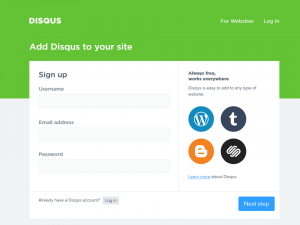
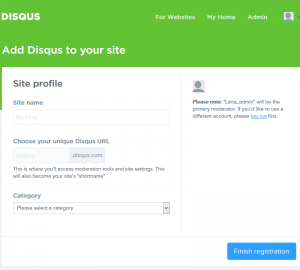
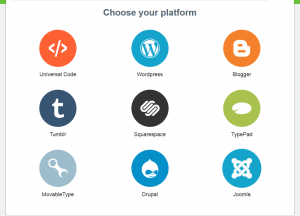
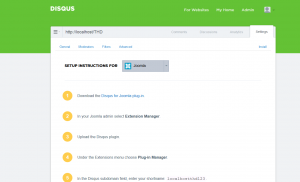
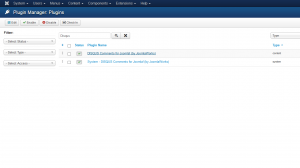
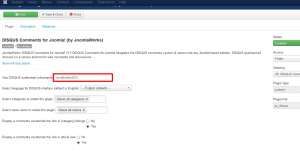
.jpg)
