- Web templates
- E-commerce Templates
- CMS & Blog Templates
- Facebook Templates
- Website Builders
Joomla 3.x. How to set/change login redirect
January 29, 2016
In this tutorial you will learn the way to set/change login redirect in Joomla 3.x templates.
Joomla 3.x. How to set/change login redirect
Joomla login modules allow to redirect users after a successful login to the required page. To set your own login redirect, you should perform the following steps:
-
In your Joomla admin panel navigate to the Extensions -> Module Manager and filter modules by the Login type:
-
Open the required login modules from the list and find the Login Redirection Page option in the module settings. To redirect a user after a successful login, select the redirection page from the drop-down list of menu links offered. Make sure that the selected menu item is published.
If you select Default value from the drop-down list, the user will be returned to the same page after login:
-
The same procedure is used for redirecting users on successful logout. You should select a page where you want to redirect successful logouts from the Logout Redirection Page drop-down list in the module settings.
-
Don’t forget to Save the changes in the module. Then you can refresh your site and check your login form.
If you would like to override the default login specified in your Administration backend from your custom code, you can follow the instructions provided in this post (check "Overriding" section there).
This is the end of the tutorial. Now you know how to set/change login redirect in Joomla 3.x templates.
Feel free to check the detailed video tutorial below:














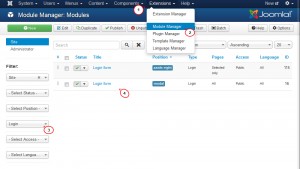
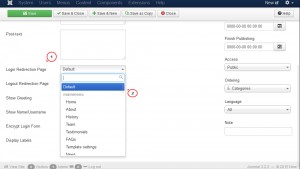
.jpg)
