- Web templates
- E-commerce Templates
- CMS & Blog Templates
- Facebook Templates
- Website Builders
Joomla 3.x. How to translate content with Falang plugin
October 21, 2015
This tutorial shows how to translate content using Falang plugin in Joomla 3.x.
Joomla 3.x. How to translate content with Falang plugin
Falang plugin is Joomla extension developed to translate content out of box.
Please note that new language and Joomla Language Switcher plugin should be activated to perform changes on a site.
-
Navigate to Joomla admin panel, go to FaLang -> Translation to start updating the content. Select the language you’ve installed in the corresponding field, next select the content to translate:
-
Open article, menu item, module, etc. and insert new content into Translation fields. Please note that each article or menu item should have unique alias.
-
When content is translated, make sure to check the Published option, then new translation will appear on the site:
-
In case you’re translating menu item preformed by external link, insert link to page into the Link Translation field as well.
-
Please note that if you would like to preserve video or other media content in an article, you need to copy it. In case content is inserted with HTML code, you may need to disable the WYSIWYG editor in the System -> Global Configuration -> Site tab to be able to preview and copy HTML content.
-
When translating a module with the Falang plugin you can change module settings and display options for each corresponding language.
Feel free to check the detailed video tutorial below:














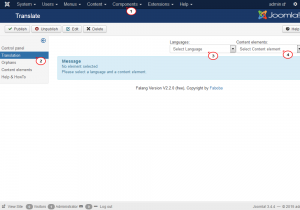
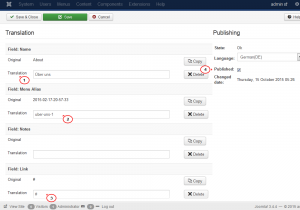
.jpg)
