- Web templates
- E-commerce Templates
- CMS & Blog Templates
- Facebook Templates
- Website Builders
Joomla 3.x. How to unlink image in “Articles-Newsflash” module
March 7, 2016
This tutorial shows how to remove image link in the Articles-Newsflash module in Joomla 3.x.
Joomla 3.x. How to unlink image in “Articles-Newsflash” moduleInsepct the Image at the front-end with FireBug or Inspect Element tool in order to find image class and position used for Articles-Newsflash module:
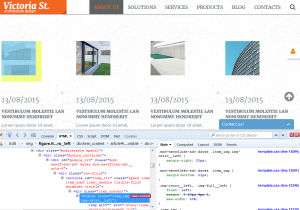
-
Next, log into Joomla admin panel and open the Extensions -> Module manager tab. Open the Articles-Newsflash module in corresponding position, switch to the Advanced tab and check layout assigned to module in the Alternative Layout field:
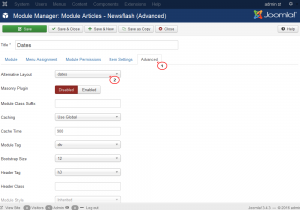
-
Connect to server via FTP or use cPanel file manager to open files on server.
-
Open the templates/themeXXXX/html/mod_articles_news_adv directory, find and open the appropriate module layout file in Editor. Find image class, img-intro in our case, it should be wrapped with link tags. Link code starts and ends with
<a href="">and</a>tags, delete opening and closing tags from the image code: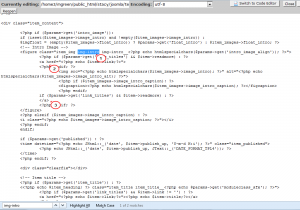
-
Save changes in the file. Refresh page to check image display.
Feel free to check the detailed video tutorial below:
Joomla 3.x. How to unlink image in “Articles-Newsflash” module













.jpg)
