- Web templates
- E-commerce Templates
- CMS & Blog Templates
- Facebook Templates
- Website Builders
Joomla 3.x. How to work with gallery
May 22, 2013
This tutorial shows how to work with Gallery in Joomla 3.x templates.
Joomla 3.x. How to work with gallery
1. In order to change images and text you need to login to admin section and open articles. You need to edit articles assigned to Gallery category. Please note that gallery category may have another name in your template (Services, Projects etc.).
2. Open article. Select appropriate category. In or case Gallery category has sub categories. You can select subcategory. There you can change text as well.
3. You need to set intro image and full article images. Those images you can set in Images and links section. You can use existing images or upload your images.
4. You can manage gallery categories in Category manager.
5. In order to create menu you need to go to Menus menu, select appropriate menu and add Menu item with Gallery View menu item type. Those actions you need to perform in the admin section.
In this tutorial we have found out how to work with gallery in Joomla 3.x.
Feel free to check the detailed video tutorial below:














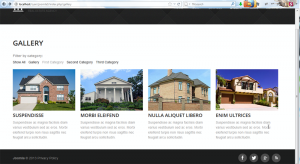
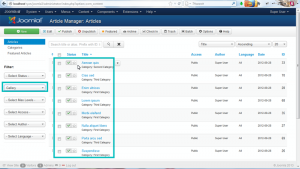
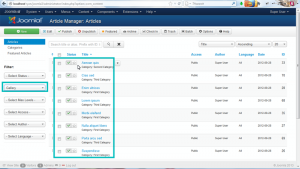
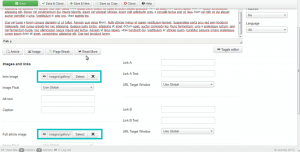


.jpg)
