- Web templates
- E-commerce Templates
- CMS & Blog Templates
- Facebook Templates
- Website Builders
Joomla 3.x. How to work with “Ice Mega menu”
May 4, 2015
This tutorial shows how to work with Ice Mega menu in Joomla 3.x.
Joomla 3.x. How to work with “Ice Mega menu”
-
On the screenshot below you can see that Home menu is parent menu, the rest of items are submenus of Home menu:
-
Such menu is represented by IceMegaMenu Module. You can find this module in Extensions – Module manager section of your Joomla:
-
Open IceMegaMenu Module. The most important option is Select Menu. It defines which Joomla menu will be rendered by this module:
-
Go to Menu and open appropriate menu. In our case this is Main Menu. You can open it by accessing Menus -> Main menu. You can see parent menu Home and its sub menus:
-
Open the menu. We have opened Home menu. Go to IceMegaMenu Parameters section. There you can adjust setting for MegaMenu. You can set number of columns for sub menus, Dropdown Width, Column width and Number of items in columns:
-
In Column Width field you can specify width of each column in percents. We can see 5 columns. Let’s change width of the first and last columns. We have changed values from 17.5%, 17.5%, 17.5%, 17.5%, 30%, 100% to 10%, 17.5%, 17.5%, 17.5%, 37.5%, 100% and saved changes:
-
Refresh page and check the menu. We can see that width of the first and last columns was changed (please check the first screenshot for reference):
-
Let’s check settings for About menu:
-
Open the menu in menu manager. Open IceMegaMenu Parameters section. We can see number of columns and width set in pixels:
-
Change Dropdown Width. Do the same for Column Width. We have set 220px value:
-
Save changes. Refresh page. We have increased width of sub menu. You can adjust such settings for each menu and sub menu:
Feel free to check the detailed video tutorial below:














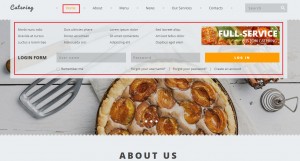
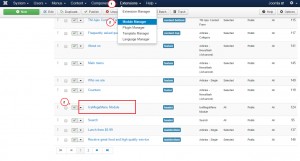
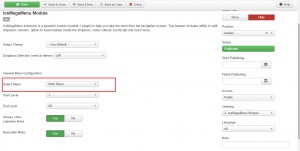
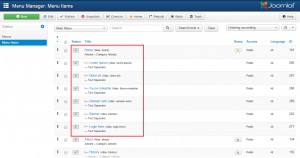
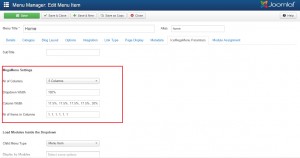
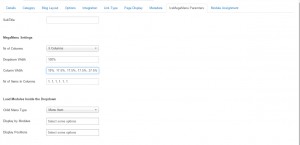
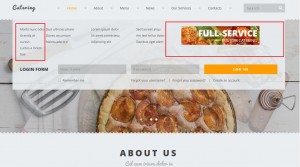
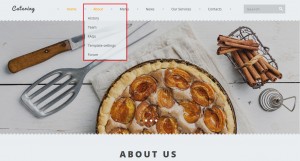
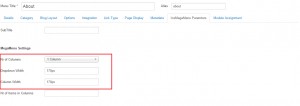

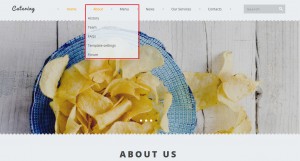
.jpg)
