- Web templates
- E-commerce Templates
- CMS & Blog Templates
- Facebook Templates
- Website Builders
Joomla 3.x. How to work with Kunena forum
February 24, 2016
This tutorial is going to show you how to work with Kunena forum in Joomla 3.x.
Joomla 3.x. How to work with Kunena forumKunena forum is a plugin used for the discussions in Joomla sites. To configure Kunena forum extension:
General settings configuration
Open Configuration section on Kunena Forum page in your admin panel to customize forum settings to your needs:
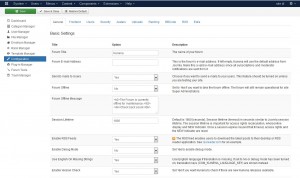
You will see several tabs available here:
General. This section allows you to change Basic, SEO and Caching settings.
Frontend tab allows you to manage page layout, hide/show posts, change time format and posts number.
Users tab allows you to work with the forum users settings.
Also, you can manage forum Security settings.
Change users Avatars.
Manage files and images size, dimensions and type under the Uploads.
Disable/enable ranking and rank images under the Ranking section.
You can manage BBCode settings.
Set up RSS under RSS tab.
Extra tab allows you to change Userlist, Statistics and Poll settings.
Create Categories
Go to Components > Kunena > Category Manager.
Click New Category button in the top left corner:
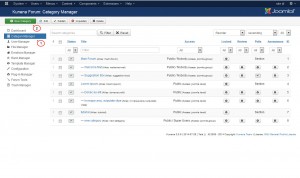
Enter general category settings under the Category Name and Description tab:
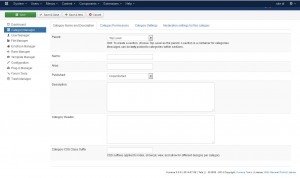
To create a section, choose Top Level as parent. A section is a container for categories. Messages can be only posted to categories within sections. Or you can choose the Section you created earlier.
Enter category Name and Alias.
Make sure category is published.
Fill in the category description and title to the corresponding fields.
You can add custom css class for your category. Category CSS suffixes are applied to index, showcat, view, and allow for different designs per category.
Click the Permissions tab to define permissions for categories:
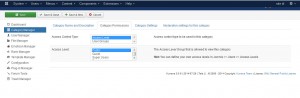
You can see two options available here:
Access Control Type to be used in this category.
The Access Level Group that is allowed to view this category. You can define your own access levels in Users > Access Levels.
Category Settings tab:
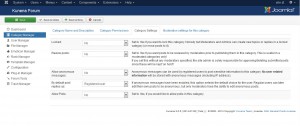
Locked. Set it to Yes if you want to lock the category. Site Moderators and Admins are the only ones who can create new replies to the locked category.
Review posts. Set to Yes if you want posts to be reviewed by moderators prior to publishing them in this category.
Allow anonymous messages option lets you enable/disable anonymous messages for the category.
By default post replies as option. If anonymous messages have been enabled, this option selects the default choice for the user. Regular users can later edit their own posts to be anonymous, but only moderators have the ability to edit anonymous posts.
You can Allow Polls for the category you create.
Moderation settings for this category tab displays all category moderators:
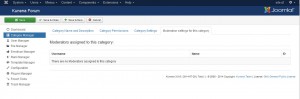
Add Forum page to the menu
Open Menus > Main Menu > Add New Menu Item:
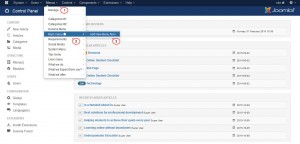
Select Menu Item Type on the next screen.
Select Kunena Forum menu type from the popup window you will see:
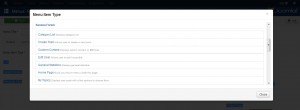
Change menu item settings, save menu and check your site.
Feel free to check the detailed video tutorial below:
Joomla 3.x. How to work with Kunena forum













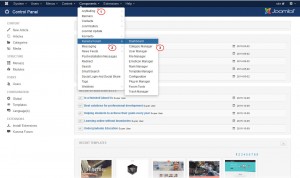
.jpg)
