- Web templates
- E-commerce Templates
- CMS & Blog Templates
- Facebook Templates
- Website Builders
Joomla 3.x. How to work with Template Manager
February 3, 2015
In this tutorial we will show you how to work with template manager.
Joomla 3.x.. How to work with Template Manager
-
Go to Extensions -> Template manager -> Templates:
-
Select your template:
-
Select a file to start editing it:
-
Press Save when you are done with editing.
-
You can also delete or rename the file.
-
In template manager, you can add new or upload file by pressing New file:
-
Please make sure to choose the correct folder to add/upload the file to.
-
In order to add new file, you have to specify a file type and add its name.
-
You can also add a new folder:
-
Also, you can copy template or preview it.
-
There is an option to alter the image, crop and resize it:
-
In order to create template overrides, select tab Create Overrides then click on the component you need to override to edit the override file(s):
Thank you for reading this tutorial. Now you know how to work with template manager in Joomla 3.x platform.
Feel free to check the detailed video tutorial below:














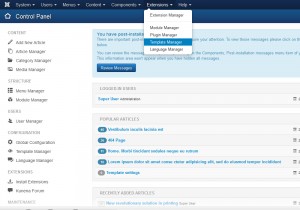
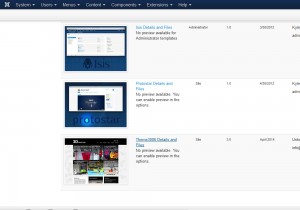
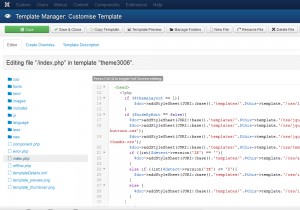
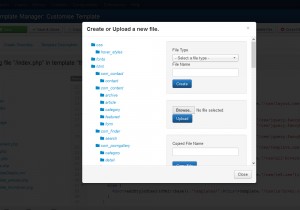
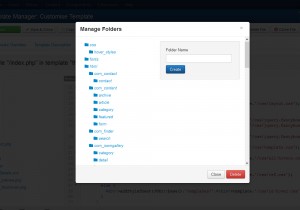
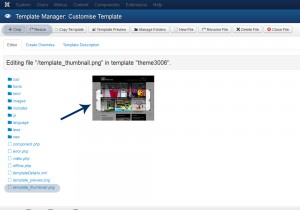
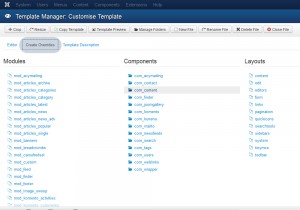
.jpg)
