- Web templates
- E-commerce Templates
- CMS & Blog Templates
- Facebook Templates
- Website Builders
Joomla 3.x. Kunena forum component overview
May 7, 2015
This tutorial shows how to work with Kunena Forum.
Joomla 3.x. How to work with Kunena forum
Usually this feature is located under ‘About’ menu item at the site’s front end.
Kunena Forum is a discussion forum for the Joomla site. It is flexible and easy to work with.
The default layout of forum for non-registered and registered users is different, as well as available options. Register to get wide functionality available – editing content, creating new topics, leaving messages, like/dislike topics and replies, commenting, etc. Under ‘My topics‘ section you can find the created items. ‘Profile’ one contains all the user information. Use ‘Search’ section to locate some specific info in the forum:
General settings of the Kunena form and its content can be controlled via the admin panel of your site. Scroll down the sidebar to Extensions and select Kunena Forum there:
There will be several tabs available to work with:
‘Category manager’. In the middle there will be all current categories available in your Forum. Select any to modify if needed. You can edit its parent section, the name, alias, description, header, and other settings:
This will be the area that holds your member’s discussion. You can create as many discussions as needed. Each discussion should be assigned to the general Section (it is used as a header for forum topics). ‘Category Permissions’ tab specifies the access level of the specific category – groups of users to view and edit it. ‘Category Settings’ allows controlling general settings for category messages.
You can use ‘New Category’ button on top to create new category for the forum. Fill in the tabs of new topic and save changes:
‘User Manager’ section. Here you can find users of the current forum and manage their account settings, permissions editing and viewing forum:
Select the avatar and signature text if needed under the ‘Basic settings’. ‘Moderation’ tab allows specifying if this user is moderator or not, selecting categories to moderate as well. Click ‘Save & Close‘ button on top once you are done with user settings.
‘File manager’. Here you can work with uploaded files.
‘Emotion manager’. All available emotions are located here. Use ‘Upload New Emotion’ area to get some new ones if necessary:
‘Rank Manager’. Here you see all available ranks for user. Each rank can be edited manually as well:
‘Template Manager. Select the template to apply Forum to:
‘Configuration’. This tab allows controlling settings of the Forum in details:
Titles, email address, SEO, cache and other settings can be managed under the ‘General’ tab. With the ‘Frontend’ section you can modify the layout of the Forum. General settings for users are managed with the ‘User’ section. ‘Security’ tab controls the permissions for guests and registered users using the Forum. ‘Avatars’ tab is the one to allow/forbid users uploading own avatars, and specifies the image settings. Using the ‘Uploads’ you can allow/forbid uploading attachments to the messages, specify the settings of these files.
Click ‘Save & Close’ button on top once you are done configuring forum settings.
‘Forum Tools’. Here you can manage specific options like reports, synchronizing, IP’s and so on:
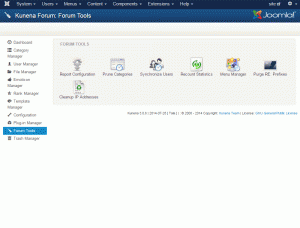
Refreshing the Forum page in the site you will see the implemented changes.
If you need additional features for Kunena, you can also choose from a large number of extensions specifically built for Kunena.
Feel free to check the detailed video tutorial below:














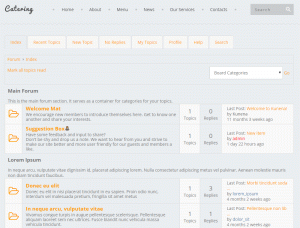
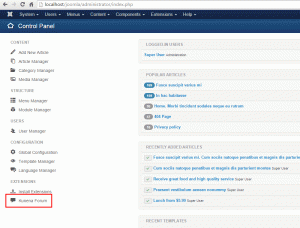
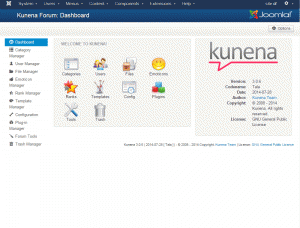

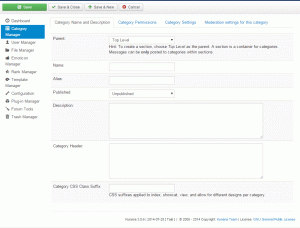
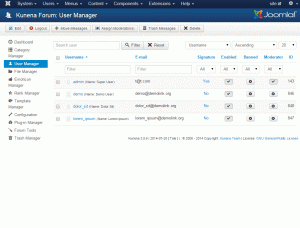
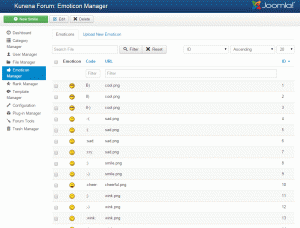
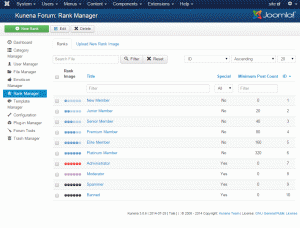
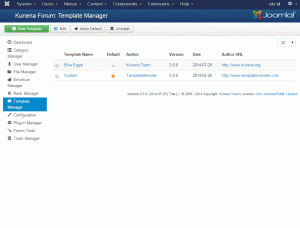
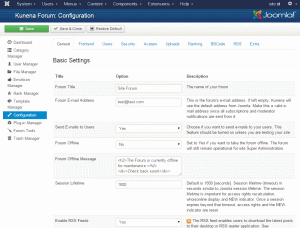
.jpg)
