- Web templates
- E-commerce Templates
- CMS & Blog Templates
- Facebook Templates
- Website Builders
Joomla 3.x. Template settings overview
March 4, 2015
This tutorial will provide you with Joomla 3.x template settings overview.
Joomla 3.x. Template settings overview
In order to open template settings, you should go to Extensions > Template Manager >Styles page and open your template:
There you will see the tabs that represent template settings:
-
In the Layout tab you can set template layout and change template elements positions.
-
You can upload logo and change logo width under Logo Settings section:
-
Footer Settings allow you to change logo image, footer width and edit footer copyright message. You can check our video tutorial: How to change footer copyright message. It will show you how to modify copyright message:
-
Asides settings allow you to change sidebar width:
-
-
In the Typography tab you can see settings related to template styles. There you can change Category, Featured, Blog and Item views:
-
Features tab shows settings for additional template features, like To top button, Back to desktop version button and jQuery Black&White plugin:
-
Menu assignment tab allows assigning template to the selected menu items:
Feel free to check the detailed video tutorial below:














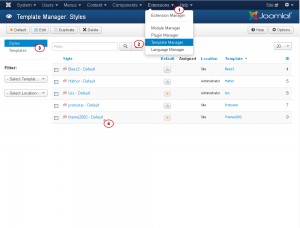
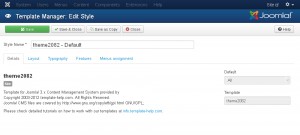
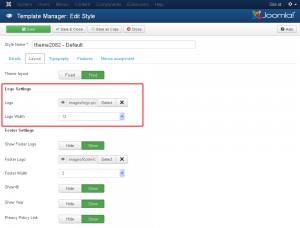
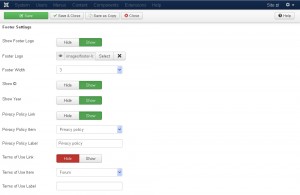
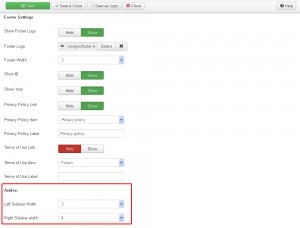
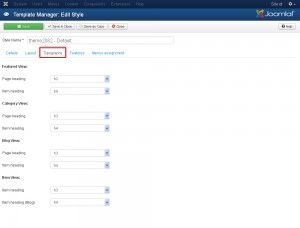
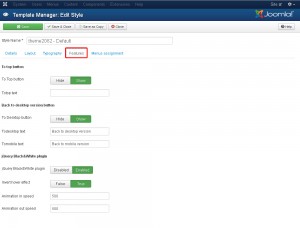
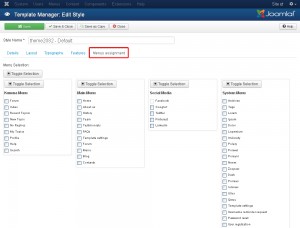
.jpg)
