- Web templates
- E-commerce Templates
- CMS & Blog Templates
- Facebook Templates
- Website Builders
Joomla. How to assign links in Camera Slideshow module
October 10, 2012
This tutorial shows how to assign links in Camera Slideshow module.
1. Open admin section, go to Extensions-Module manager. Open K2 Camera Slideshow module.
2. Find Item alternative link section. Screenshot of Item alternative link section you can find below.
3. Input the URL’s you want to link the slide to, divided by semicolon (;). Input space to use default Item link. Alternative link will replace the slide link, Read More button link and item title link. As example we have set http://info.template-help.com/help link for the first slide, https://www.google.com/ link for the second slide. We have left space for the third slider in order to keep original slider link. For the forth slide we have set http://www.yahoo.com/ link.
4. Save changes you have performed to the module and refresh home page.
5. You can see that first slider is linked to http://info.template-help.com/help/ site on the screenshot below.
In this tutorial we have found out how to assign links in Camera Slideshow module.
Feel free to check the detailed video tutorial below:
Joomla. How to assign links in Camera Slideshow module














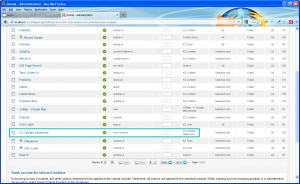
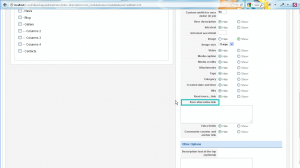
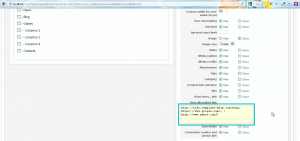
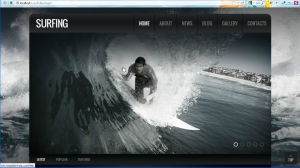
.jpg)
