- Web templates
- E-commerce Templates
- CMS & Blog Templates
- Facebook Templates
- Website Builders
Joomla 3.x. How to change browser page title
May 27, 2014
This tutorial shows how to change the browser page title in Joomla 3.x.
Joomla 3.x. How to change browser page title
-
You can see the browser page title on the screenshot below.
-
We are going to change the browser page title for the Home menu item. Please go to Menu Manager and open the appropriate menu item. Open the Page Display section. Specify Browser page title. Save changes. You can do the same for all menu items.
-
Refresh the page. We have changed the browser page title.
-
You can include Joomla site name to page title. Open the Global Configuration -> Site tab. Set Site name. Specify the appropriate value for the Include Site Name in Page Titles field. You can set it below or after the page title. Save changes.
-
Refresh the page. Joomla site name shows up in the browser page title.
Feel free to check the detailed video tutorial below:














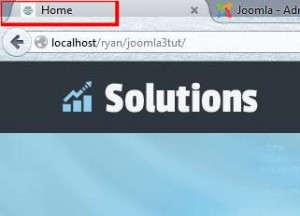
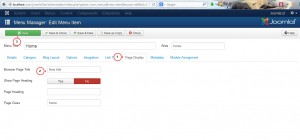
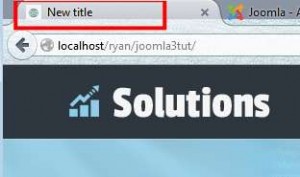
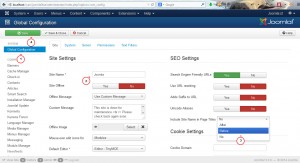
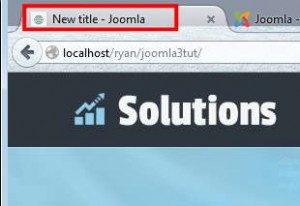
.jpg)
