- Web templates
- E-commerce Templates
- CMS & Blog Templates
- Facebook Templates
- Website Builders
Joomla. How to duplicate and assign template to some page
September 28, 2012
In this tutorial you will learn the way to duplicate and assign template to some page. You may need it in case you need different structure for specific item
- First of all open your FTP / cPanel or folder with your Joomla and open your “templates” folder.
-
Now you need to copy or upload your template one more time and rename it.
Name the folder in a different way, do not use spaces or special characters in folder name.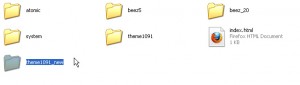
-
Go to Extensions >> Extension Manager, then press “Discover” tab and press “Discver” button on the top right.
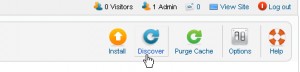
-
Now check your template copy and press “Install” on the top right
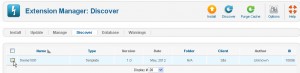
-
Now you will be able to locate it under “Template Manager” tab – go to Extensions >> Template Mnager >> open your new template copy and go to “assignments” tab to assign it to some page.
Then you can edit your new copy as you need and it will be reflected on the page / module / item specified.
Thank you for paying attention to our video tutorials. Please contact us if you have any issues while editing the template.
Good Luck!!!
Feel free to check the detailed video tutorial below:














.jpg)
