- Web templates
- E-commerce Templates
- CMS & Blog Templates
- Facebook Templates
- Website Builders
Joomla 2.5.x. How to set up, use and edit pagination
July 20, 2012
This tutorial shows how to set up and edit pagination in Joomla with K2 component.
We can see pagination on the screenshot below. Let’s configure it.
1. Go to Joomla admin section, open appropriate menu item.
2. Open Basic Options. We need to edit settings in Layout options for multiple category selection.
3. Leading count shows quantity of items on your page. Let’s change it to 5.
4. Columns for leading define quantity of columns for leading items. In this section you can set Image size for leading items as well. We have set Columns for leading 1 and Image size for leading items XSmall. Screenshots with settings you can check below.
The following screenshot shows results:
5. You can set up settings for Primary and secondary items as well. Screenshot with modified settings you can check below.
The following screenshot shows results:
6. In Pagination field you can hide, enable or set auto value for pagination.
In this tutorial we have found out how to set up and edit pagination in Joomla with K2 component
Feel free to check the detailed video tutorial below:














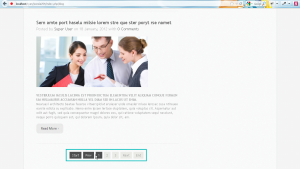
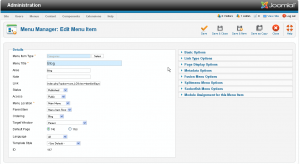
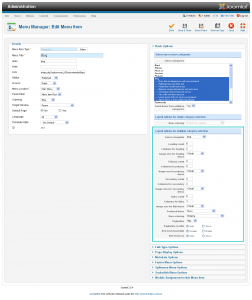
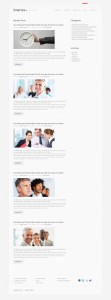
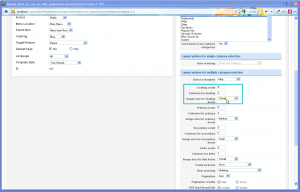
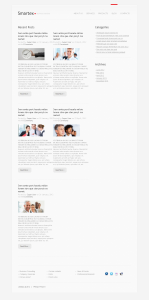
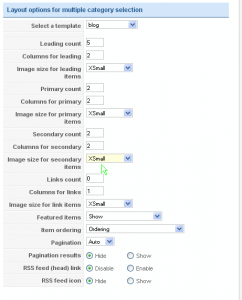
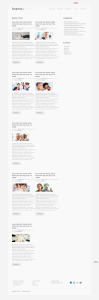
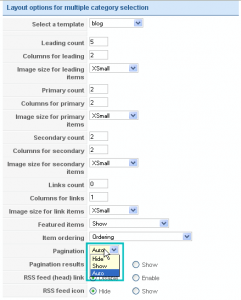
.jpg)
