- Web templates
- E-commerce Templates
- CMS & Blog Templates
- Facebook Templates
- Website Builders
JS Animated. How to activate a twitter widget (API 1.1)
May 20, 2013
This tutorial is going to show you how to activate a twitter widget (API 1.1) in JS animated templates. If your template comes with a twitter widget HTML code like: JS Animated. How to activate a twitter widget (API 1.1)
<div id="twitter" class="twitter"> </div>
In order to activate it,
- Go to https://twitter.com/settings/widgets
- Log in, if needed, into your twitter account.
- Click “Create New”.
- On the next page under Configuration you can change the default settings, when needed (like height, theme, link color etc). The results of your manipulations can be seen on the right. Or you may skip the step if you wish to make changes to the widget later.
- Click “Create Widget”. This will create a new field with some code highlighted.
- Copy the code.
- Open the .html file in Dreamweaver and paste the code where you would like to see your twitter widget.
- Save the changes and open the file in a web browser. The twitter widget should appear where you added the code.
- Using Firebug for Firefox you may change the default height/width etc of your widget to match the layout of your site.
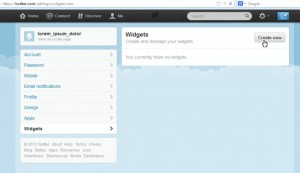
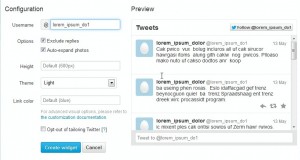
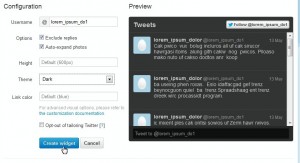
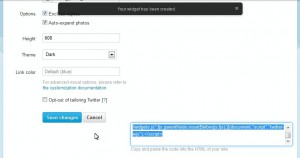
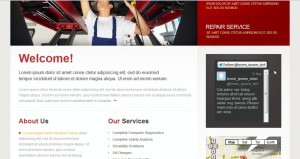
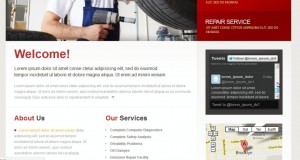
Feel free to check the detailed video tutorial below:
JS Animated. How to activate a twitter widget (API 1.1)













