- Web templates
- E-commerce Templates
- CMS & Blog Templates
- Facebook Templates
- Website Builders
JS Animated. How to add link to Faded slider
October 29, 2015
This tutorial will show you how to add a link to Faded slider in JS Animated templates.
JS Animated. How to add link to Faded sliderAs a rule, clicking an image is set to switch to next image without having an option to use custom links instead.
-
Log into your hosting cPanel and navigate to File manager:
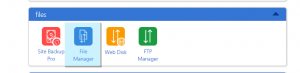
-
Open your root folder and find index.html file, click Edit icon:
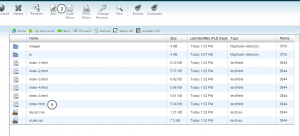
Scroll to the end of the file and find this code:
$(function(){ $("#faded").faded({ speed: 1200, crossfade: true, bigtarget: true, autoplay: 4800, autorestart: 1200, autopagination: true }); });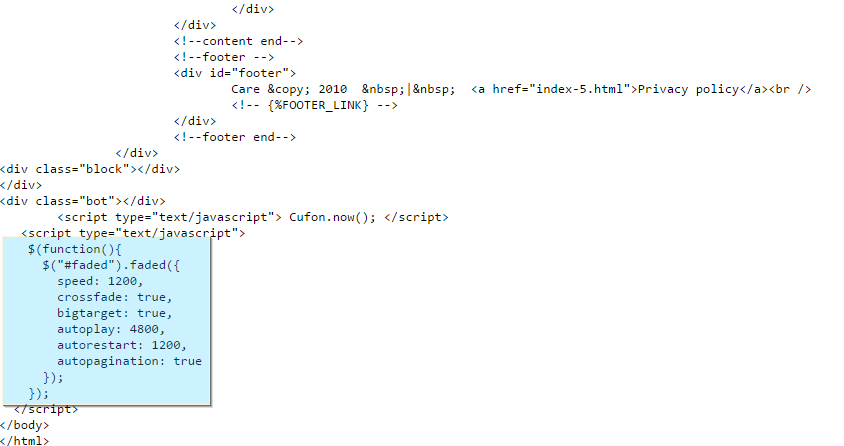
You should replace
bigtarget: true,withbigtarget: false,Click Save button to save changes:
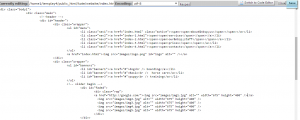
Then you should find the code with faded slider in the same file, here is an example of code:
<div id="faded"> <div class="rap"> <img src="images/img1.jpg" alt="" width="675" height="400" /> <img src="images/img2.jpg" alt="" width="675" height="400" /> <img src="images/img3.jpg" alt="" width="675" height="400" /> <img src="images/img4.jpg" alt="" width="675" height="400" /> <img src="images/img5.jpg" alt="" width="675" height="400" /> </div> </div>
-
Let’s add a link to the first slider image. Link should be added by using href tag, for example:
<a href="http://google.com/"><img src="images/img1.jpg" alt="" width="675" height="400" /> </a>
-
Enter the desired link for slider image and click Save button to save changes. The links for other images should be added the same way:
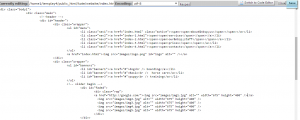
Refresh your page to see changes.
Feel free to check the detailed video tutorial below:
JS Animated. How to add link to Faded slider













