- Web templates
- E-commerce Templates
- CMS & Blog Templates
- Facebook Templates
- Website Builders
JS Animated. How to add video to the Home page
April 10, 2015
This video tutorial is going to show how to add YouTube video to the Home page in Website templates.
JS Animated. How to add video to the Home page-
You can use FTP or File Manager, open the file that controls Home page. It is index.html located in the root directory:
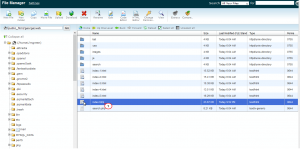
-
In index.html file search for one of the banner images:
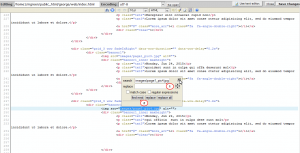
-
Open https://www.youtube.com and find the video you want to add, click on Share -> Embed, copy the code for embedding:
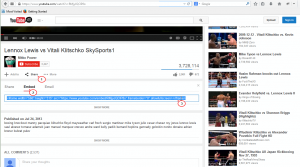
-
Paste the code into index.html file right bellow the fourth banner image, then press Save Changes:
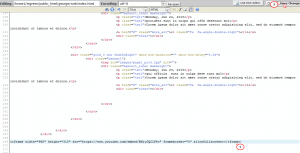
-
Refresh the Home page page of your website to see the changes:
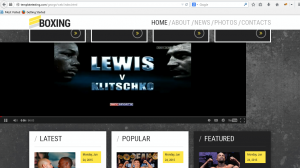
Feel free to check the detailed video tutorial below:
JS Animated. How to add video to the Home page













