- Web templates
- E-commerce Templates
- CMS & Blog Templates
- Facebook Templates
- Website Builders
JS Animated. How to link slider images
July 9, 2012
This tutorial will show you how to assign links to your slider images in JS animated template.

Please, open your index.html file and find the code related to the slider
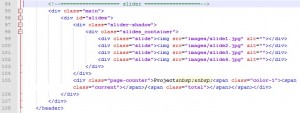
You need to add <a></a> tags to the <img> tag.
For example, the following line:
<div class="slide"><img src="images/slide1.jpg" alt=""></div>
should be changed to:
<div class="slide"><a href="http://google.com"><img src="images/slide1.jpg" alt=""></a></div>
If you wish to open your link in a new browser tab, you should add target="_blank" to your <a> tag e.g.
<div class="slide"><a href="http://google.com" target="_blank"><img src="images/slide1.jpg" alt=""></a></div>
Feel free to check the detailed video tutorial below:
JS Animated. How to link slider images













