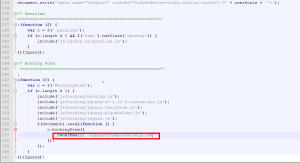- Web templates
- E-commerce Templates
- CMS & Blog Templates
- Facebook Templates
- Website Builders
Landing Page. How to activate Booking Form
June 3, 2015
This tutorial shows how to activate Booking Form in Landing Page templates.
Landing Page. How to activate Booking Form
In order to activate Booking Form you should perform the following:
-
Use FTP or Cpanel to connect to your server. By default, template files are stored inside the site folder.
-
Open js folder.
-
Inside this folder open the script.js file with your editor (Adobe Dreamweaver, Notepad, etc.).
-
Modify script.js file located in your site js folder. Using the Find and Replace tool (CTRL+F), search for the ownerEmail. You will locate code for your booking form that way. Modify the line as follows:
/* Booking Form ========================================================*/ ; (function ($) { var o = $('#bookingForm'); if (o.length > 0) { include('js/booking/booking.js'); include('js/booking/jquery-ui-1.10.3.custom.min.js'); include('js/booking/jquery.fancyform.js'); include('js/booking/jquery.placeholder.js'); include('js/booking/regula.js'); $(document).ready(function () { o.bookingForm({ ownerEmail: '#' }); }); } })(jQuery); -
Replace # with your email. Save file and upload it back to your server:
Feel free to check the detailed video tutorial below: