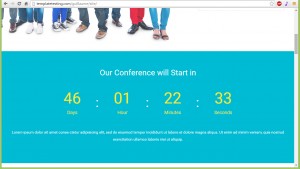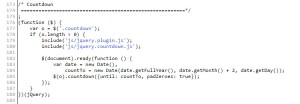- Web templates
- E-commerce Templates
- CMS & Blog Templates
- Facebook Templates
- Website Builders
Landing Page. How to manage countdown timer
July 9, 2015
This tutorial shows how to edit the date in the countdown timer in the Landing Page Templates.
Landing Page. How to manage countdown timer
On some Landing Page Templates there are countdown timers that show the time that remains until a specific event. For example:
In order to set your own countdown date, you need to perform the following steps:
-
Open up the file js/script.js in any code editor and locate the line 184 (approximately). There you’ll see the following code:
$(document).ready(function () { var date = new Date(), countTo = new Date(date.getFullYear(), date.getMonth() + 2, date.getDay()); $(o).countdown({until: countTo, padZeroes: true}); }); -
Change the countTo variable according to the following syntax (year, month, day, hours, minutes, seconds):
countTo = new Date(2015, 5, 24, 21, 00);
-
Save the changes in the js/script.js file and upload it to the server.
Feel free to check the detailed video tutorial below: