- Web templates
- E-commerce Templates
- CMS & Blog Templates
- Facebook Templates
- Website Builders
Loaded 7. How to install a template with sample data
May 20, 2014
This tutorial is going to show you how to install a Loaded 7 template with sample data (using the dump.sql file).
Loaded 7. How to install a template with sample data-
After the template installation with sample data, you will get a Loaded 7 web store that looks exactly like the demo. It will contain samples of products, store settings, modules, etc.
-
Before proceeding to the installation, you need to download and unzip the template. You can use the tutorials on how to work with WinZip and StuffitExpandersoftware.
Having extracted the template, you can upload the theme files. Theme installation
Upload the content (/admin, /templates and /images) of theme(+sample data) folder into your root Loaded 7 directory on your hosting server.
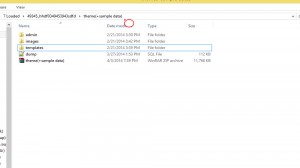
The following video tutorials may help you while uploading: How to upload files to a server via FTP and How to upload files to a server using cPanel.
Log into the store admin panel (Enter www.site.com/admin in your browser).
Navigate to Settings -> Setup -> Templates, find your new theme and click ‘+’.
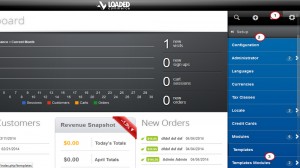
After template installation click the ‘Edit’ button.
Check ‘Set as default’ and click the ‘Save’ button.
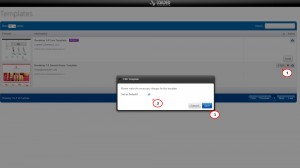
Sample data installation.
Template sample data should be loaded to the Loaded 7 store database by importing the .SQL dump file.
NOTE: Please do not import our sample data to the existing store’s database. That will overwrite all the data you have in your database.
NOTE: Make sure that your Loaded 7 engine is compatible with your template. If the release differs from the required one, the database will be damaged.
Log in to your hosting server database management tool (phpMyAdmin).
Select the database on the left (the one you are using for your Loaded 7).
Click the Import tab at the top.
Click Browse and select the dump.sql file located in the theme(+sample data) folder. Import the file into your database.
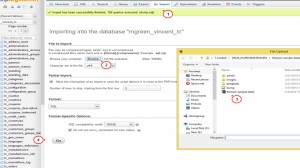
Press Go to start the import.
Please, check your store front end. We have installed the theme with our sample data successfully.
Feel free to check the detailed video tutorial below:
Loaded 7. How to install a template with sample data













