- Web templates
- E-commerce Templates
- CMS & Blog Templates
- Facebook Templates
- Website Builders
Magento 2. How to switch themes (topics) in admin panel
January 31, 2017
Following the instructions below you will be able to switch storefront themes’ designs included to the Magetique template.
Note/ Magento 2 utilizes Theme Inheritance approach to build store-front theme designs. The instructions explain how to set default storefront theme design for the default store view.
Log into the Magento backend and navigate to Stores->All stores section;
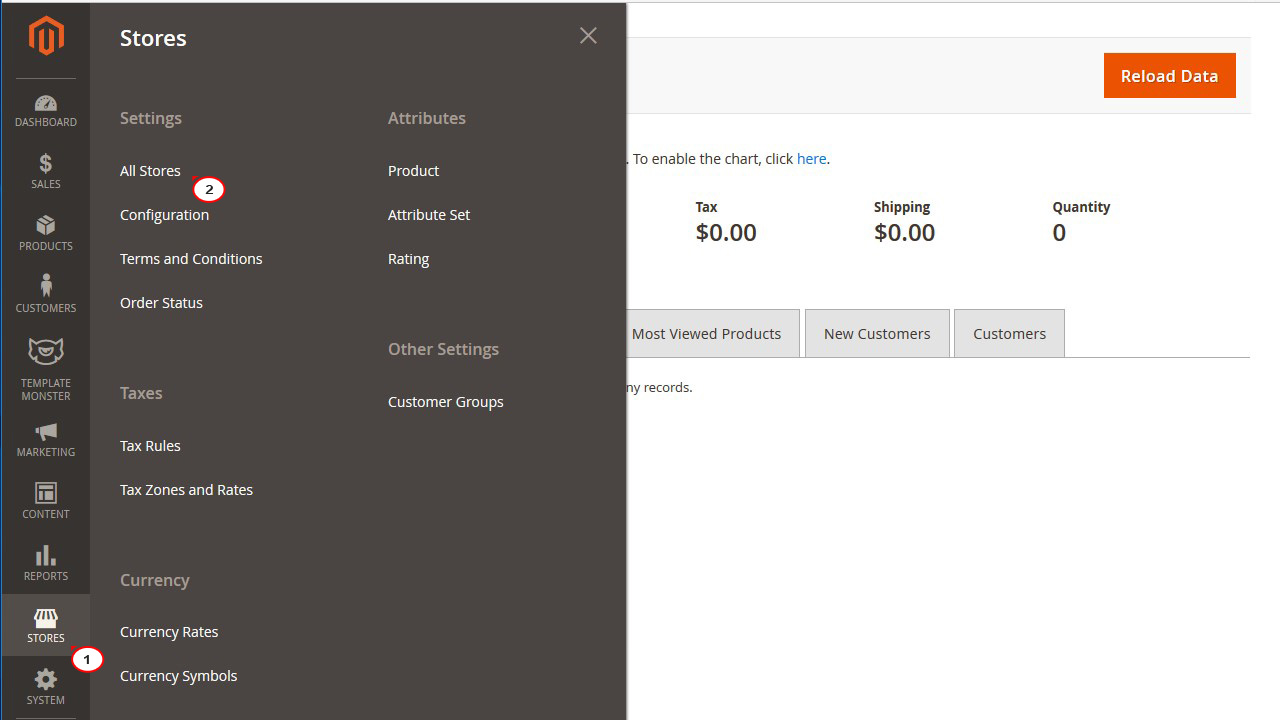
On the list of stores/topics, select the one you would like to apply;
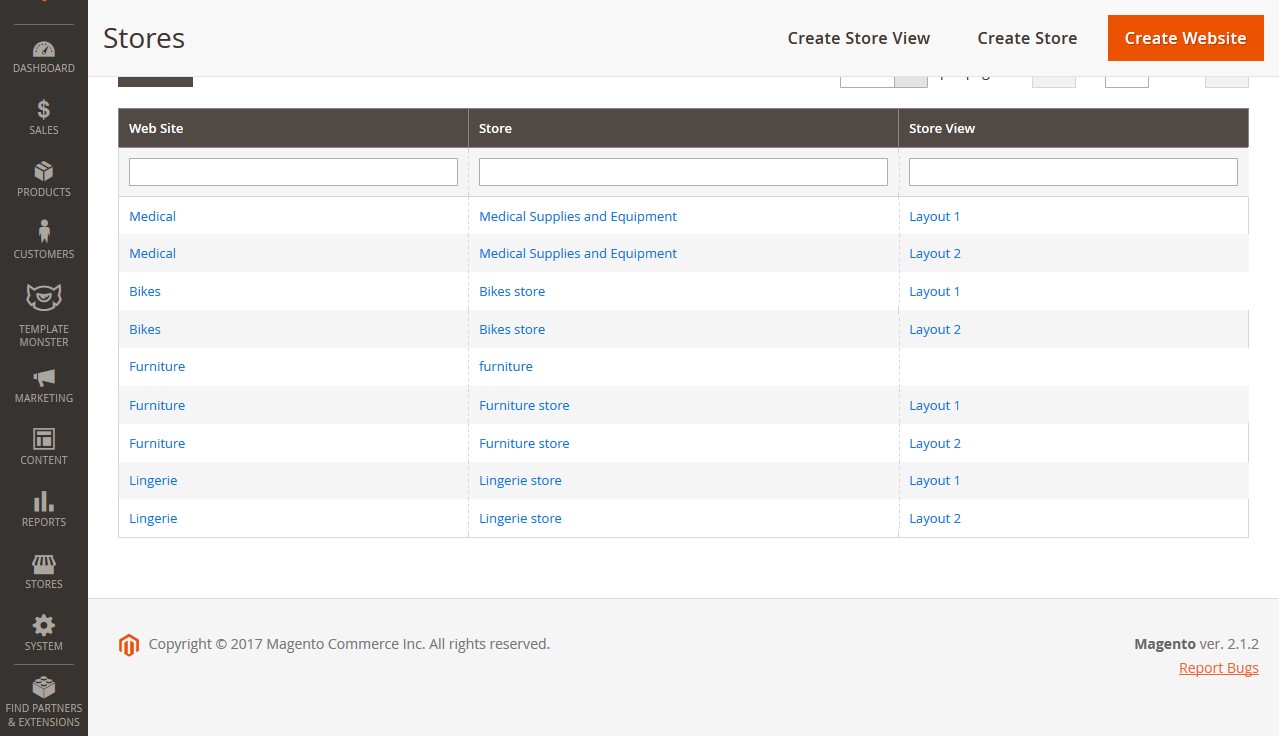
On the configuration page, check the Set as Default option, and select default store for the design if multistore is configured. Name and Code fields should not be modified.
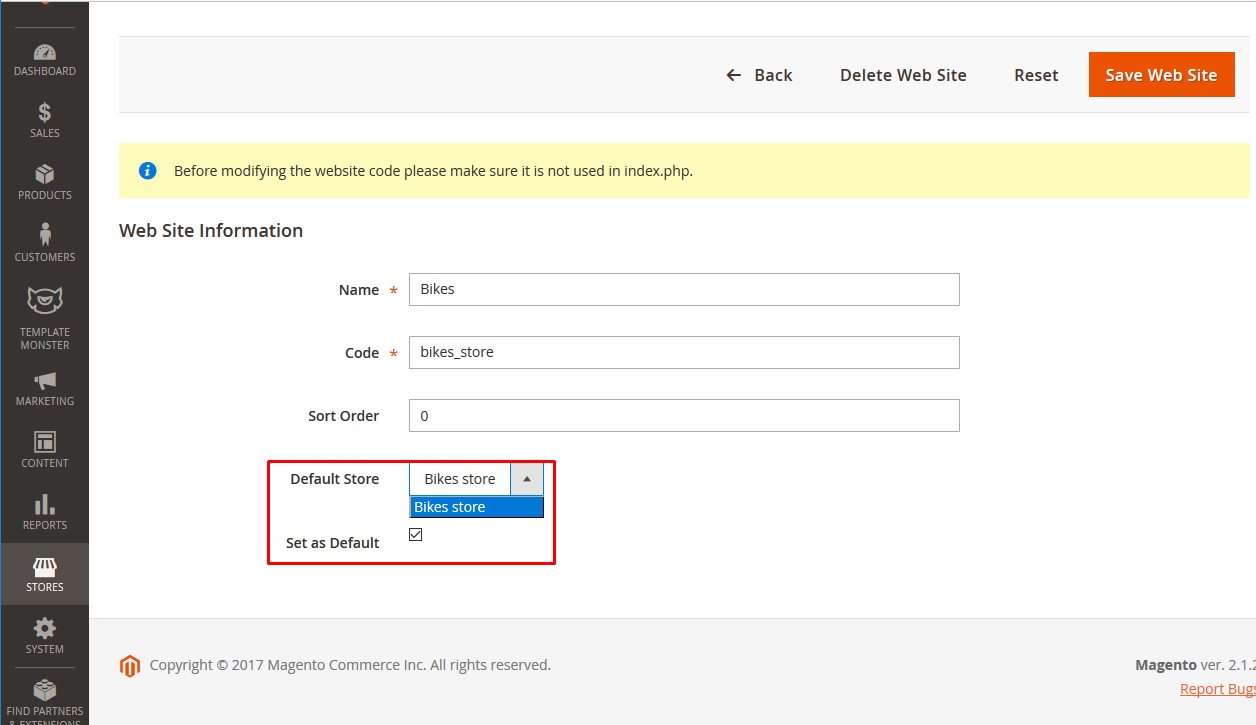
Click on a Save Web Site button and refresh site frontend. The theme has been updated.
Feel free to check the detailed video tutorial below:
Magento 2. How to switch themes (topics) in admin panelBrowse through the Magento Templates to view the latest designs and learn more about Magento usability.














