- Web templates
- E-commerce Templates
- CMS & Blog Templates
- Facebook Templates
- Website Builders
Magento 2.x. How to create and manage product attributes
September 12, 2016
We are glad to present you a new tutorial on how to create and manage product attributes in Magento 2.
Your Magento 2 store already has some attributes that can be applied to your products. They are Name, Price, Description, etc.
However, you have an exciting opportunity to create new custom attributes, in order to make your products be more attractive to customers.
In order to create a new attribute, perform the following steps:
Login to your Magento Admin Panel.
Navigate to Stores -> Attributes -> Product section. There you will see the list of all the currently available attributes on store. You can edit them there up to your needs.
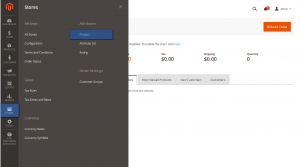
Lets try Color attribute. Click on it and you will see the fields where you can edit or remove the attribute completely.
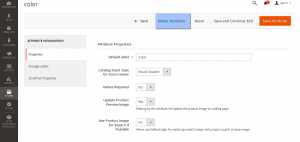
To create a new one, click on the big orange Add New Attribute button. We will add the Collection Year attribute.
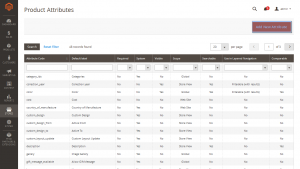
Under the Properties tab, we can add the title of attribute, control the way it will appear and add the needed values for this new attribute.

Under the Manage labels tab, we can edit the title for needed languages.
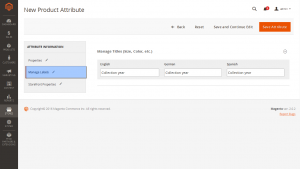
Under the Storefront Properties tab, we can choose if we want to show new attribute in search, layered Navigation etc.
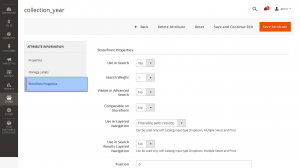
After that, do not forget to save the attribute.
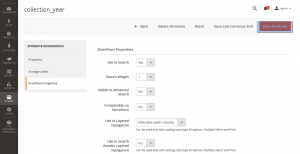
Now, lets apply new attribute to the product. Navigate to the products – catalog.
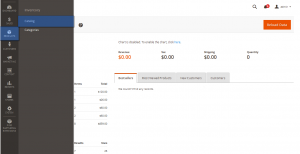
Click ‘add product’ or edit existing one. We will add a new product.
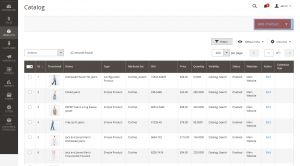
You will see the ‘Add attribute’ tab in the top right corner, click on it. ‘Collection Year’ is already there, so we can add it to our product.
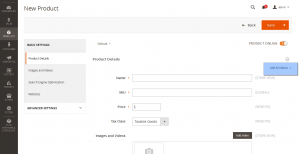
Now, you have Collection Year and can manage it via dropdown.
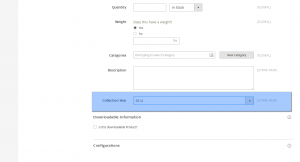
Congratulations! Now you know how to manage attributes in your Magento 2 store.
Take some time to have a look at our selection of Magento themes!
Feel free to check the detailed video tutorial below:
Magento 2.x. How to create and manage product attributes













