- Web templates
- E-commerce Templates
- CMS & Blog Templates
- Facebook Templates
- Website Builders
Magento 2.x. How to add CMS page
July 25, 2016
This tutorial will show you how to add or duplicate a CMS page in Magento 2.x themes
Login to your Magento admin panel and navigate to the Content menu.
Select Pages menu
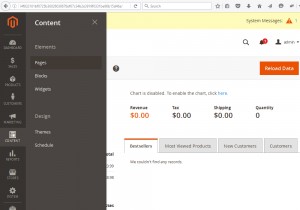
Select an About Us page to edit.
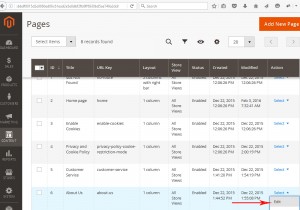
Navigate to the Content tab
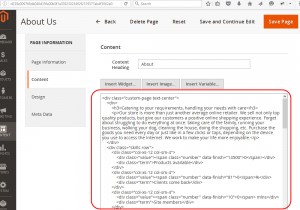
Copy the content of this page.
Go back to the ‘Pages’ page and click on the Add New Page button.
Specify your new Page Title and select a desired Store View.
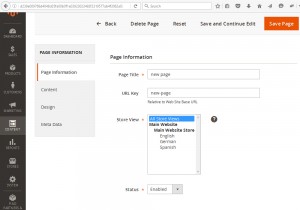
Go to the Content tab and paste in the page content.
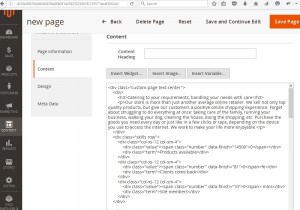
In the Design tab choose the Layout for this new page.
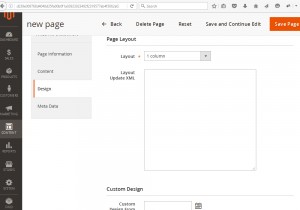
Save your changes by clicking on the Save Page button.
Note your page URL key.
Now, lets add a new link to the footer section to access our New Page.
Go to the Content -> Blocks menu
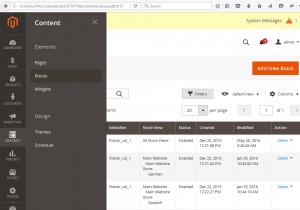
Select a Footer column content block to edit.
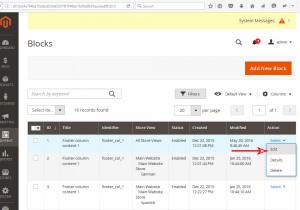
Add a new link and specify the URL Key of the newly added page.
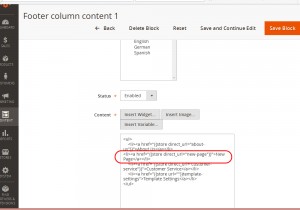
Save your changes. Reload your site to see the changes and check our New page.
Thank you for reading this tutorial. Now you know how to add or duplicate a new CMS page in Magento 2.x.
Feel free to check the detailed video tutorial below:
Magento 2.x. How to add CMS pageDicover more Magento themes for your estore now.














