- Web templates
- E-commerce Templates
- CMS & Blog Templates
- Facebook Templates
- Website Builders
Magento 2.x. How to add simple product
July 25, 2016
The following tutorial will show you how to add simple product in Magento 2 themes.
-
Open site admin panel and navigate to the Products > Catalog > Add Product.
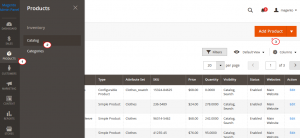
In the Product Details tab fill in the most important product information.
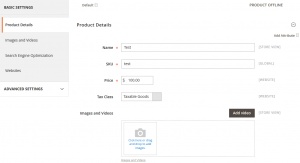
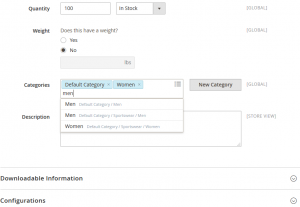
Make sure the website/store view is selected in the Websites tab.
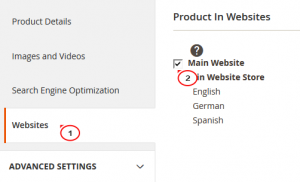
For the more detailed product setup, select the Advanced settings tab where you can configure Advanced Pricing, Advanced Inventory, Custom options, Related products, Up-sells, Cross-sells, Design and Autosettings.
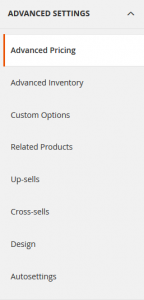
-
Save the changes and refresh your website.
Feel free to check the detailed video tutorial below:
Magento 2.x. How to add simple product













