- Web templates
- E-commerce Templates
- CMS & Blog Templates
- Facebook Templates
- Website Builders
Magento 2.x. How to edit default welcome message
July 19, 2016
Following this guide you will learn how to edit the default Welcome message in Magento 2.x templates.
Log into the backend of the Magento website;
Navigate to the Stores -> Configuration section;
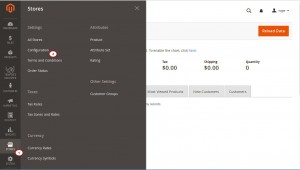
Click on a General tab to extend it, then select Design in a drop-down;
Among the Design options, select Header, where Welcome Text input field can be found;
Enter your own message and click on the Save Config button on top;
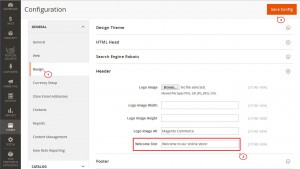
Note! In a top left corner of the main Configuration page, you can select a specific store view to modify the welcome message for.
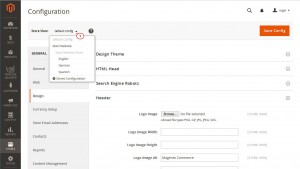
If Magento caching is enabled, the message will pop up, asking you to clear the cache.
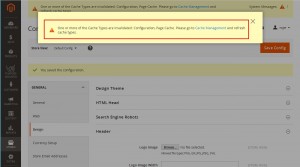
Feel free to check the detailed video tutorial below:
Magento 2.x. How to edit default welcome message













