- Web templates
- E-commerce Templates
- CMS & Blog Templates
- Facebook Templates
- Website Builders
Magento 2.x. How to reset admin panel login details
July 21, 2016
In case you are not able to log into the admin panel of your Magento 2.x. template at all, the admin password can be changed in the database directly.
Open your database with the phpMyAdmin tool or any other database management tool:
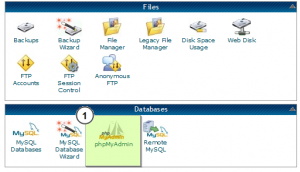
Find and open the ‘admin_user’ table;

Click on the ‘edit’ icon:
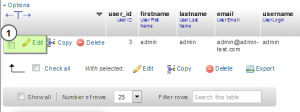
Note that you should choose ‘MD5’ in the drop down menu:
Enter your new password and click ‘Go’ button.
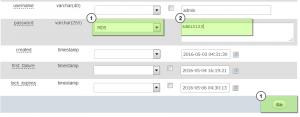
Your password has been successfully changed.
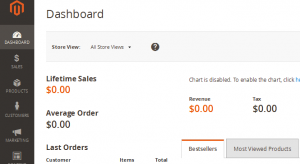
Feel free to check the detailed video tutorial below:
Magento 2.x. How to reset admin panel login details













.jpg)
