- Web templates
- E-commerce Templates
- CMS & Blog Templates
- Facebook Templates
- Website Builders
Magento 2.x. How to manage the Mega menu
October 17, 2016
In this tutorial we will show you how to work with the Megamenu extension in Magento 2x.
Our templates for Magento 2.x, as well as those compatible with 1.9.x versions, include a special built-in extension called Mega-menu, with the help of which you can customize your menu and adjust it to your needs due to a bundle of useful functions.
The extension may be enabled/disabled in Stores->Settings->Configuration->TemplateMonster->Megamenu section in your Magento admin panel.
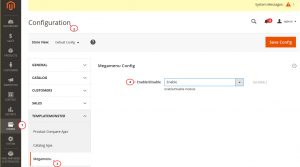
In order to apply the Mega menu options to your categories, perform the following steps:
Log into your Magento admin panel, and navigate to Products->Categories menu.
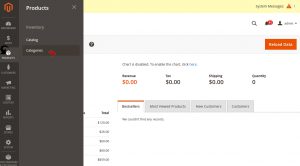
Select a category you want to edit and press the Megamenu tab.
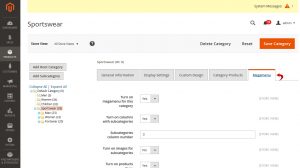
Here you can see some options that allow to customize your menu:
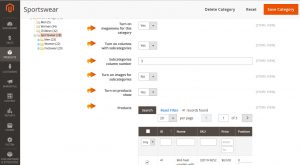
Turn on megamenu for this category – this option allows to enable/disable the mega menu for this specific category.
Turn on columns with subcategories – with this option on you can display the subcategories in columns.
Subcategories column number – here you can set the number of columns in which the subcategories will be displayed.
Turn on images for subcategories – if you turn them on, you will be able to display images uploaded in the General Information tab.
Turn on products show – allows you to display the category products in a dropdown.
Products – here you can select which products exactly you want to display.
Show static blocks – enables the display of the static blocks created in the Content->Blocks section.
Static Blocks – allows to assign any of the existing static blocks to your category, usually such blocks include text and images which you see in the dropdown.
Turn on label for this category and it’s subcategories – enables a text label for the category title.
Label – here you can type the label.
Css class – this option allows you to assign some specific css class to your menu in order to create your own design.
Custom template for megamenu item – this option allows you to apply a custom design template for your menu, you can pick any of the existing templates.
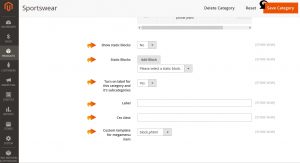
Press the Save category button to keep your changes and check them on the front end of the site.
We hope the tutorial was useful for you. Feel free to check the detailed video tutorial below:
Try one of the advanced Magento themes in our wide collection!
Feel free to check the detailed video tutorial below:
Magento 2.x. How to manage the Mega menu













