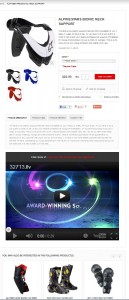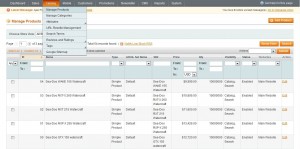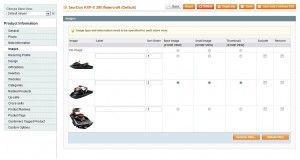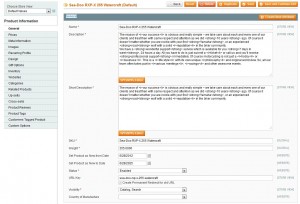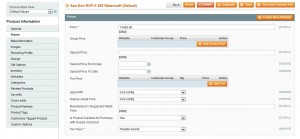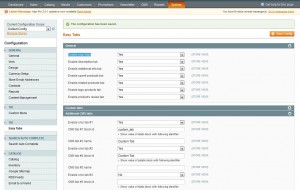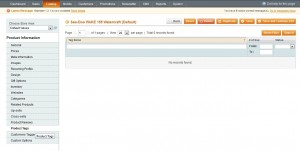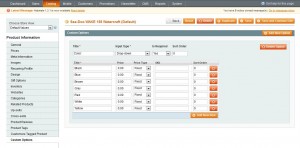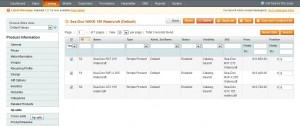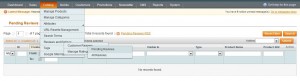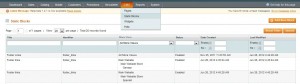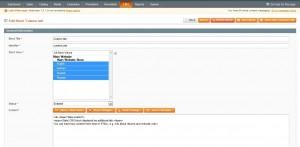- Web templates
- E-commerce Templates
- CMS & Blog Templates
- Facebook Templates
- Website Builders
Magento Framework. How to edit product details
September 11, 2012
This tutorial is going to help you edit product details in your Magento store on the example of this one.
A typical Magento product page contains product descriptions, pricing, additional photos etc. Let’s take a closer look at these featured and the way to manage them.
First off, navigate to Catalog -> Manage Products from your Magento admin panel. If you used the dump.sql file to install your template, there should be a list of the sample products. Click the to edit its details. If you have no products yet, click “Add Product” in the upper right-hand corner.
- Product images can be managed in the images section of the product configuration page:
- Product descriptions can be of two types of product descriptions: quick overview and product description. To manage them, open the General section of the product info page:
- Product price: click the Prices tab on the product info page to manage it:
- Easy Tabs an extension that helps add informational tabs on product page.
To enable them, go to System -> Configuration -> TM- > Easy tabs -> Enable easy tabs set to “Yes”.
This section allows you to upload multiple images of your products that can be also zoomed in by your customers. Click the ‘Browse” button to select an image file. You can also upload different images for each of your different store views, thumbnails, small images and full size image.
There you will find two fields: Description and Short Description. The short description will be displayed on the product list view and the Description and short description will be displayed on the product detail page.
The section contains all pricing information for products. Here you can include standard pricing for products and specify pricing for certain customer groups. Pricing can also be set based upon product quantities to offer volume discounts. Products can be given Special Prices i.e the prices which are viable and available to all customers, regardless of their customer group.
On the same page you will find more options to play with like disabling/enabling each particular tab like:
- Description tab
- Product tags allow your customers to navigate to other products which share the same tag. They can listed under the menu Catalog -> Tags -> Pending Tags of your admin panel.
- Additional info tab allows your customers to select sizes, colors, and dimensions of a product that you can manage in the Custom Options configuration page of the product.
- Upsell products are those listed under the “you may also be interested in the following product” section of the product page. It allows you to promote related products on each product page. Related Products, Up-sells, and Cross-sells allow for cross-promotion within your store. You can assign specific related products to the product you are currently making. To assign related products, you’ll need to make sure you select the check boxes on the far left column.
- Product reviews option allows your customers to rate and review products that must be approved before they will appear on the product page. You can edit and remove such reviews under Catalog -> Reviews and Ratings -> Customer Reviews -> Pending Reviews of your Magento admin.
- Custom Tabs allow you to to add new attributes to product models and edit the values for these attributes on the Product edit page. By default the content of this tab says :
Static CMS block displayed as additional tab. You can insert any content here (text or HTML), e.g. info about returns and refunds.
To change it, go to the CMS -> Static Blocks in your Magento admin
Scroll down and click Custom tab.
Video review of: Lorem ipsum dolor sit amet conse ctetur adipisicing elit
Feel free to check the detailed video tutorial below: