- Web templates
- E-commerce Templates
- CMS & Blog Templates
- Facebook Templates
- Website Builders
Magento. How to manage social-media sharing icons
September 11, 2012
Our Magento templates include a functionality that allows sharing the products thorough social accounts. This is achieved with the help of the world’s largest sharing platform AddThis Toolbox.
Usually the buttons appear on the product page under the “Add to Cart” button.
In this tutorial we will show you how to manage the social media sharing icons in Magento templates.
The sharing tool can be disabled/enabled from your admin panel:
Go to System->Configuration section.
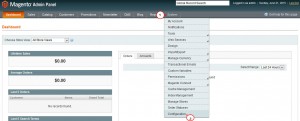
In the left menu go to ADDTHIS tab and press the Sharing Tool option.
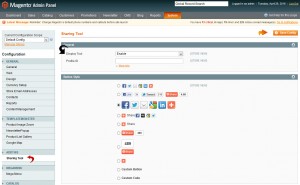
Select the Disable option from the drop-down next to Display Tool in case you want to hide the sharing icons.
The extension also allows to define a specific Button Style in the next section.
Press the Save Config button to save changes.
Check the following tutorial to get to know more about AddThis extension.
You can track your site visitors with the help of inserting your Profile ID. To get the ID, you need to create a new account on the official AddThis site.
The ID can be grabbed in the Profile Options->General section.
In your AddThis dashboard you can also get code of different styles of icon sets including free and payed ones.
AddThis Academy offers a bunch of useful articles on customizing your sharing tools.
In order to remove a certain icon from the displayed list on the product page, follow these steps:
Go to your server using the hosting control panel or the FTP connection.
Navigate to app/design/frontend/tm_themes/themeXXX/template/addthis/sharingtool folder and find the share.phtml file, then open it with a code editor (Note: this concerns templates starting from item #54689).
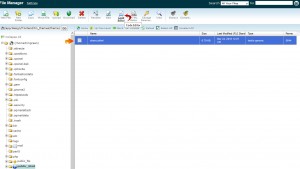
In the share.phtml file search for the code of your icon set. It is marked with the word “default”. Each icon has its order number. Locate the the code of an icon that you want to remove, and delete it.
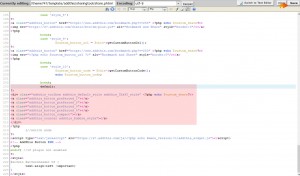
Save the file and check the update on your site front end.
Note: you may need to clear the Magento cache and re-index data to see the changes applied.
We hope the tutorial was useful for you. Feel free to check the detailed video tutorial below:
Magento. How to manage social-media sharing icons













