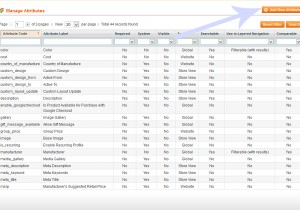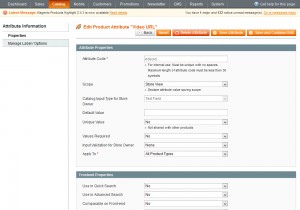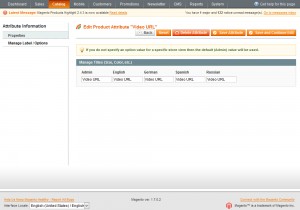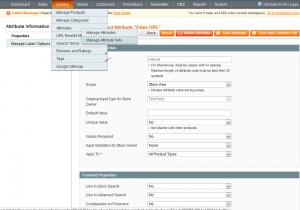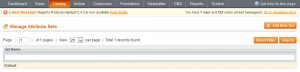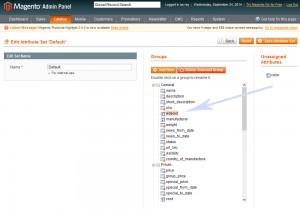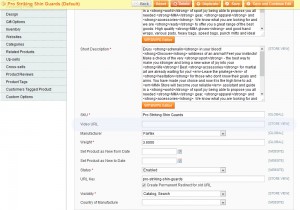- Web templates
- E-commerce Templates
- CMS & Blog Templates
- Facebook Templates
- Website Builders
Magento. How to add a video attribute (if there is no Video Url field in product options)
February 25, 2015
In this tutorial you will learn how to add a video attribute (if you do not have a Video Url field in product options).
Magento. How to add a video attribute (if there is no Video Url field in product options)
-
Log into your admin panel and navigate to Catalog -> Attributes -> Manage Attributes:
-
Click on Add New Attribute button.
-
Specify videoid as an Attribute code, select Store View for the Scope and Text Field for Catalog Input Type for Store Owner:
-
Open Manage Label/Options tab and specify your attribute title for Admin and all additional languages:
-
Save the attribute.
-
Go to Catalog -> Manage Attribute Sets:
-
Select your attribute set which you are using for your site. In our case it is a Default:
-
Under Unassigned Attributes you will see videoid item which you should drag into the left column, under General section:
-
Click Save Attribute Set.
-
Go to Catalog ->Manage products, select your product to edit.
-
Input your video URL in the Video URL field:
The link should have the following format:
//www.youtube.com/embed/xxxxxxxxxxx
where xxxxxxxxxxx is the ID of your YouTube video.
Thank you for watching this tutorial. Now you know how to add a video attribute in Magento template(s).
Feel free to check the detailed video tutorial below:
Magento. How to add a video attribute (if there is no Video Url field in product options)