- Web templates
- E-commerce Templates
- CMS & Blog Templates
- Facebook Templates
- Website Builders
Magento. How to add facebook conversion/tracking pixel
July 29, 2016
The given tutorial shows how to add Facebook Conversion Measurement to Magento based templates.
Use the following link to set up the pixel code.
The best place for any premium web service is definitely a meta part of a website which is defined by the website’s header;
Log into Magento backend;
Navigate to System→Configuration, under ‘General’ open ‘Design’, scroll down and click to extend the Html Head section;
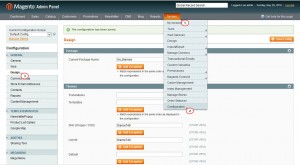
Paste the Pixel Code into the field next to Miscellaneous Scripts;
Note, you may add the pixel code for different store views, by selecting a particular store under the Current Configuration Scope.
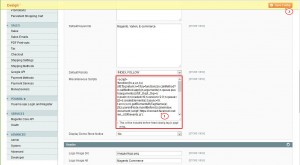
Click on the Save Config button and open your website. Use Control/Command+U hotkeys to view the source code of the page. The snippet should have now appeared before the closing head tag of a page.
Feel free to check the detailed video tutorial below:
Magento. How to add facebook conversion/tracking pixel













.jpg)
