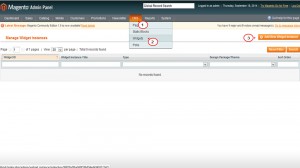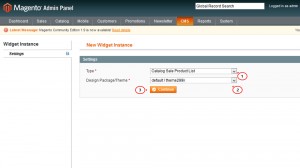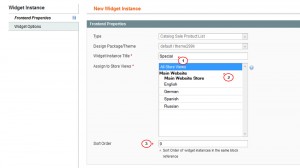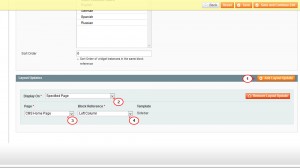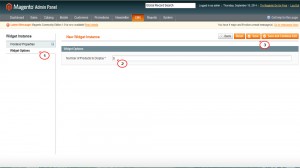- Web templates
- E-commerce Templates
- CMS & Blog Templates
- Facebook Templates
- Website Builders
Magento. How to add/configure Special (Sale) list/carousel block
January 22, 2015
The following tutorial is going to show how to add/configure Special (Sale) list/carousel block.
Magento. How to add/configure Special (Sale) list/carousel block
-
Let’s add Special block list. Please note that this block may not be available in your specific template.
-
Log into your admin panel and navigate to CMS->Widgets.
-
You should see Catalog Sale Product Carousel or Catalog Sale Product List widget in case you have installed the template with sample data. Just open the widget in order to configure it.
-
If widget is not installed, we need to add and configure it. Click on Add New Widget Instance:
-
Select type of block. You should select Catalog Sale Product Carousel or Catalog Sale Product List.
-
Choose the current template you use and click Continue:
-
Now we need to specify widget instance title (Specials in our case), select store views (we will choose all) and specify order in which block will appear (set 0 to make it the first):
-
Click Add Layout Update button. In layout update you should select page and area in which you would like to set the block. Thus, we will choose Display on: Specified page, Page – CMS Home page and Block reference – depending on the template design. Usually, it is Left/Right column or Main content area:
-
Open Widget options and specify Number of products that will appear in the block:
-
Save changes and clear Magento cache. In this tutorial you can see how to clear Magento cache.
-
Refresh the home page. Specials block appears on our site.
Important: You should have at least 1 product with the special price to make that widget appear.
That is the end of the tutorial. Now you know how to add/configure Special (Sale) list/carousel block.
Feel free to check the detailed video tutorial below:
Magento. How to add/configure Special (Sale) list/carousel block