- Web templates
- E-commerce Templates
- CMS & Blog Templates
- Facebook Templates
- Website Builders
Magento. How to add/display manufacturer in products listing (category pages)
August 1, 2016
This tutorial will show you how to add manufacturer to the category page(s) in Magento.
Login to your Magento admin panel, go to Catalog -> Manage attributes and select manufacturer
Make sure that this attribute is being used in product listing.
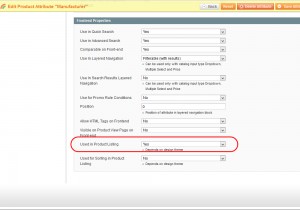
Also make sure to specify the Manufacturer for your product(s)
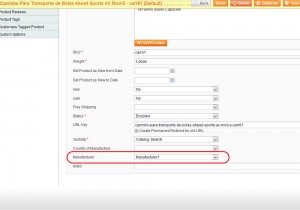
Using the FTP client or any file manager go to /app/design/frontend/tm_themes/themeXXX/template/tm/productlistgallery/ directory and open the list.phtml file.
Here we can add manufacturer to the List mode or the Grid mode.
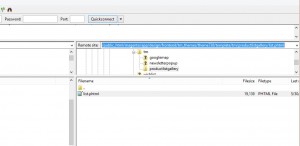
Add the following code to display the Manufacturer:<?php echo $_product->getAttributeText(‘manufacturer’) ?>
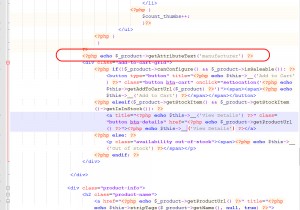
Save this file and upload it to the server replacing the original one.
Thank you for reading this tutorial. Now you know how to add manufacturer to the category page(s) in Magento.
Feel free to check the detailed video tutorial below:
Magento. How to add/display manufacturer in products listing (category pages)













