- Web templates
- E-commerce Templates
- CMS & Blog Templates
- Facebook Templates
- Website Builders
Magento. How to add&manage product tags
September 21, 2012
The following guide refers to the product tags management.
The tags’ primary aim is to improve the website’s navigation thus making it easier for customers to find the associated, related or similar products. Product tags can be added both by registered customers or administrator. All of the tags added by customers are moderated by the website administrator prior to approval.
To enable or disable the product tags option, do the following:
Log into the Magento backend;
Select a Store View or leave it unchanged to make the changes global, navigate to the System->Configuration->Advanced;
Look Mage_tag up in the list of options and select Enable/Disable;
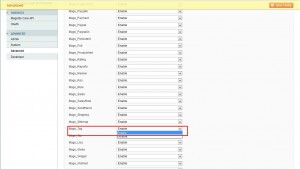
The option to add tags for registered customers should now have appeared/disappeared on the front end on the products single page. The product tags block should have also shown up in the category pages sidebar.
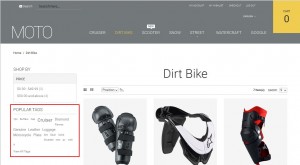
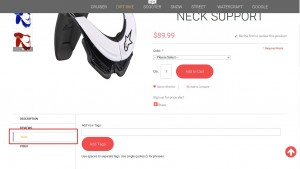
Adding, Approving and Editing tags
To add a tag, navigate to Catalog->Tags->All tags in the right top corner and click on the Add New Tag;
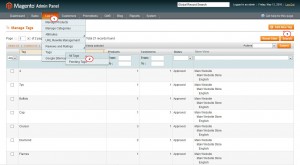
The compulsory fields are the tag name i.e. any name preferred and status;
Base popularity is an optional field. The tag gets more popular regarding the number of times it has been added by customers. However, its popularity can be moderated by assigning it a numeric value. Giving it a higher value, 10 for example, whereas the others have lower values, will make the tag more popular thus making it stand out from all of the other tags. Assigning it a value equal to zero will reduce its popularity.
To edit the existing tags navigate to Catalog->Tags->All tags and select a necessary tag;
Three different sections can be found here:
Products Tagged By Administrators. Press the Reset Filter button to see a list of the available products which can be assigned to the particular tag;
Customers Submitted this Tag.This section will show the customers who submitted the given tag;
Products Tagged by Customers. This field will show a list of products the customers highlighted with the given tag;
All of the above-mentioned fields help merchants understand what commodities are being reviewed most by consumers which is essential for successful and profitable business.
To approve the tags which were added by the registered customers, navigate to Catalog->Tags->Pending Tags;
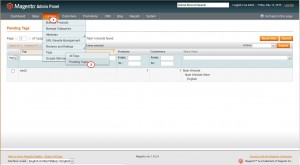
All of the tags which are to be approved will be shown in a list. Click on the tag and, in the new window, next to the Status, select Approved;
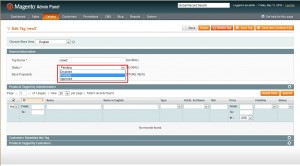
Save the changes. The tag will appear in a the approved tags list.
Feel free to check the detailed video tutorial below:
Magento. How to add&manage product tags













